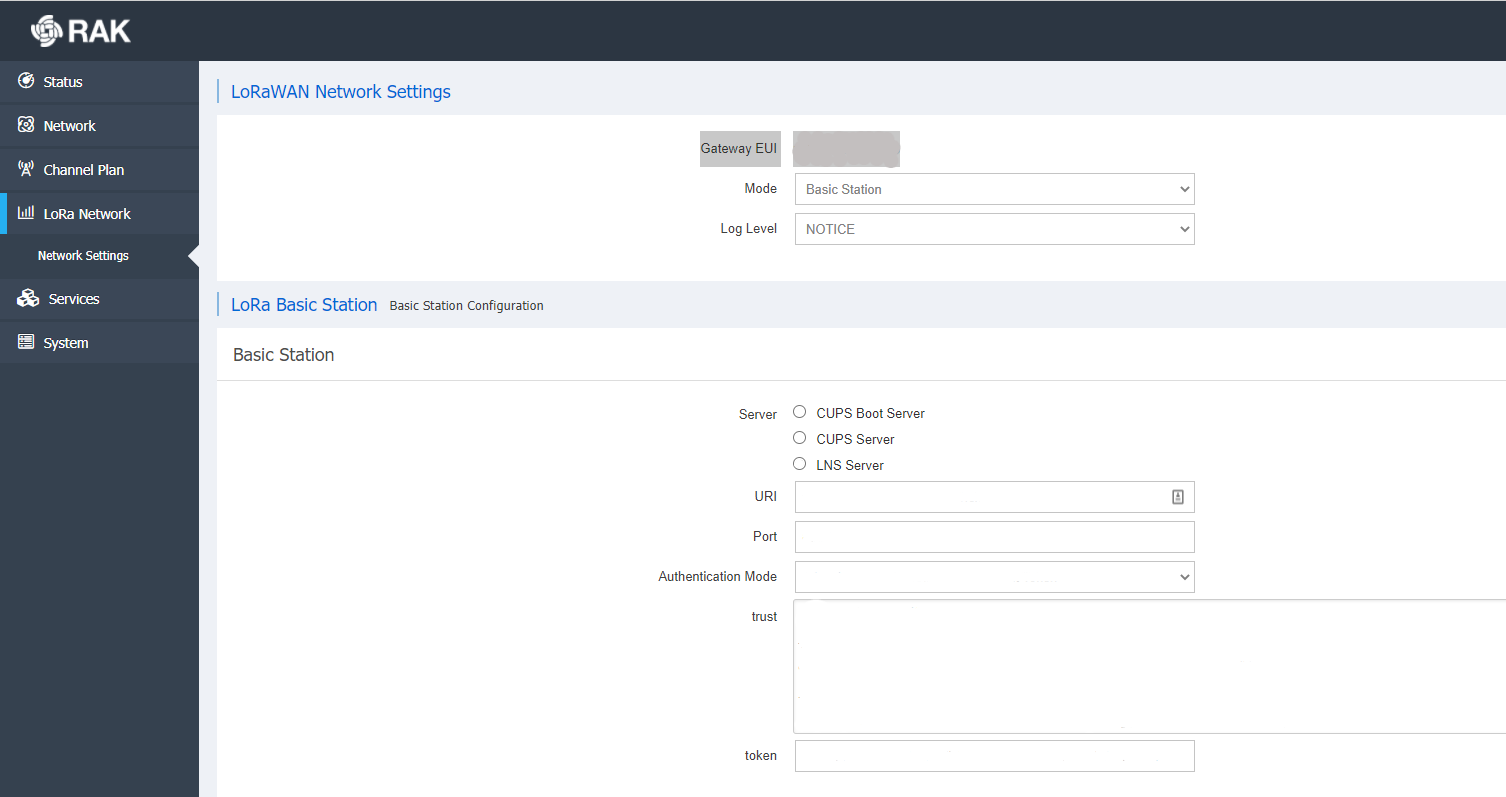RAK7240’s Basic Station mode utilizes the LoRa Basics™ Station protocol. As part of the Basic Station mode, RAK7240 supports two LoRa Basics™ Station subprotocols - LNS and CUPS. Follow this section to learn how to connect to The Things Stack Network Server using this mode.
To configure the gateway to use LNS or CUPS, first navigate to LoRa Network → Network Settings → LoRa Basic Station.
CUPS
To connect the gateway to via CUPS protocol, follow the instructions for Connecting CUPS.
Select TLS Server Authentication and Client Token for the Authentication Mode. Copy your CUPS Server Certificate and paste it in the trust field. Copy the CUPS Key File and paste it in the token field.
LNS
To connect the gateway to via LNS protocol, fill in the info in the LNS Server section instead.
Follow the instructions for Connecting LNS.
Select TLS Server Authentication and Client Token for the Authentication Mode. Copy your LNS Server Certificate and paste it in the trust field. Copy the LNS Key File and paste it in the token field.
Whichever subprotocol you have configured, press Save & Apply and your gateway should appear as connected in The Things Stack Console.