
The MikroTik KNOT LR8/LR9 kit is a universal device with exceptional connectivity options and protocol support. It is an IoT Gateway which can use ethernet or LTE-M (also known as CAT-M) technology as the gateway backhaul.
For more info, see Mikrotik’s official product page.
Prerequisites
- User account on The Things Stack with rights to create Gateways.
- MikroTik KNOT connected to Internet via Ethernet or LTE-M.
- A web browser (see section Configuration via Browser), or the MikroTik Mobile App installed on a smartphone.
Warning:
Currently, this gateway does not support changing frequency channels.Registration
Create a gateway by following the instructions for Adding Gateways. The EUI of the gateway can be found on the back panel of the gateway under the field GW ID, or under the Gateway ID in the LoRa tab of the MikroTik web GUI.
Configuration via Browser
The MikroTik Routerboard exposes a WiFi Access Point (AP) with SSID MikroTik-xxxxxx, where xxxxxx are the last 6 digits of the device’s MAC address. Use your PC, tablet or smartphone to connect to this AP. You will not need a password to connect to this AP.
By opening your browser to http://192.168.88.1/webfig you will be able to access the RouterOS web interface and configure your gateway device.
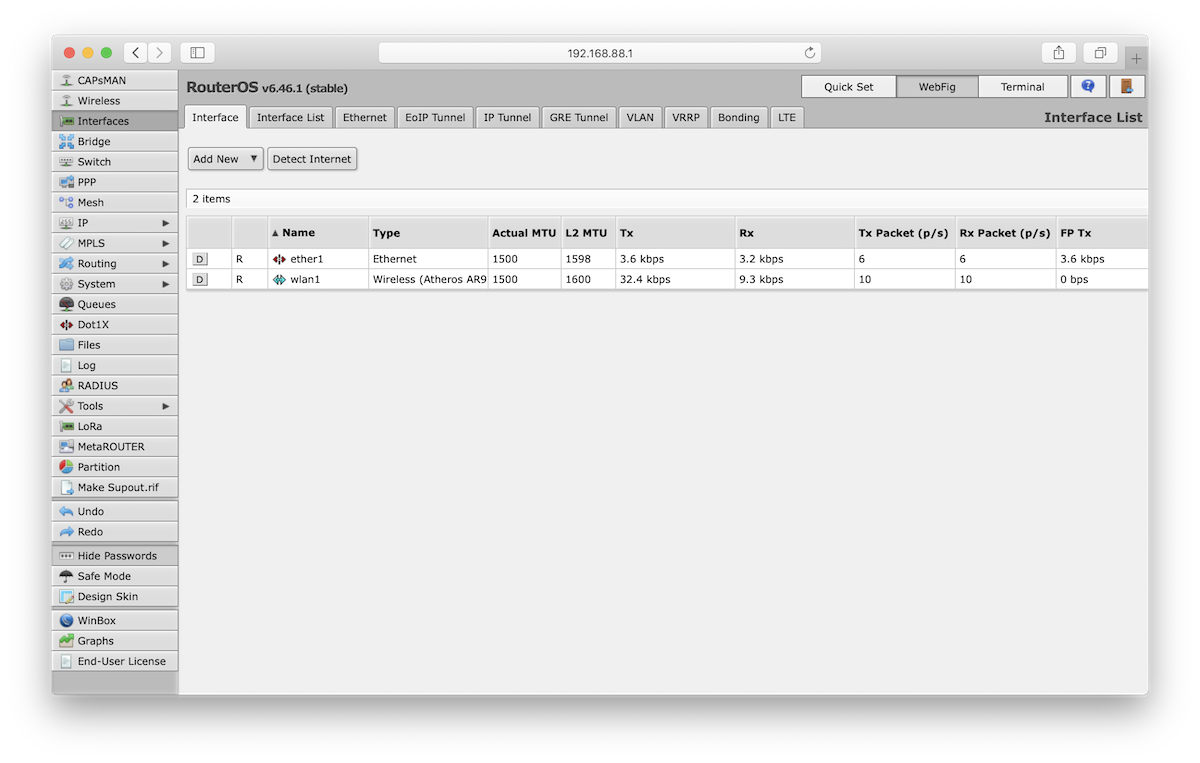
Select LoRa on the left hand menu. The status of the gateway should be Disabled - if needed, press the D button to disable it.
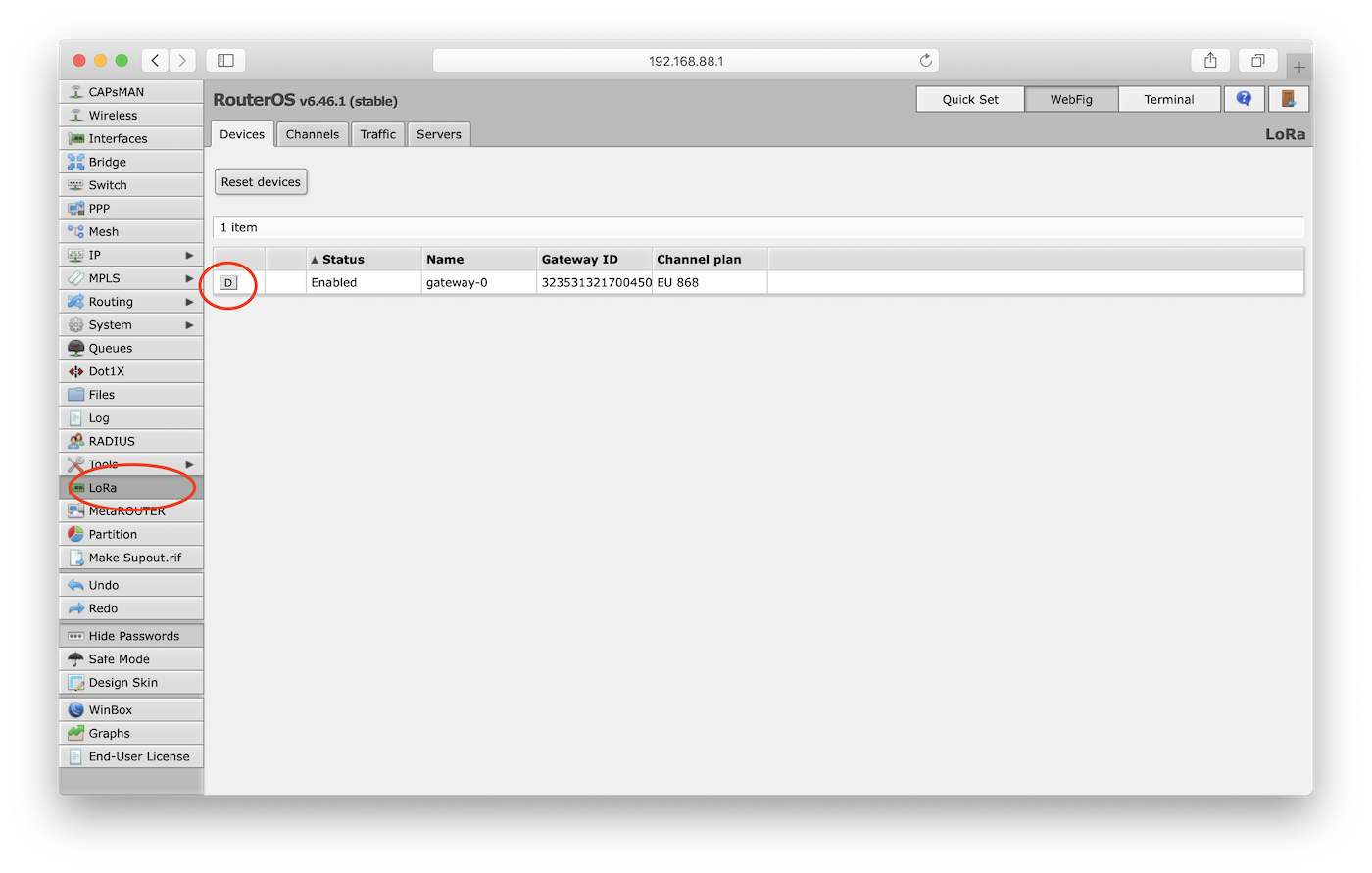
The Gateway ID you see here is the Gateway EUI you need to register the gateway in The Things Stack.
From the top menu, select the Servers tab and press the Add New button.
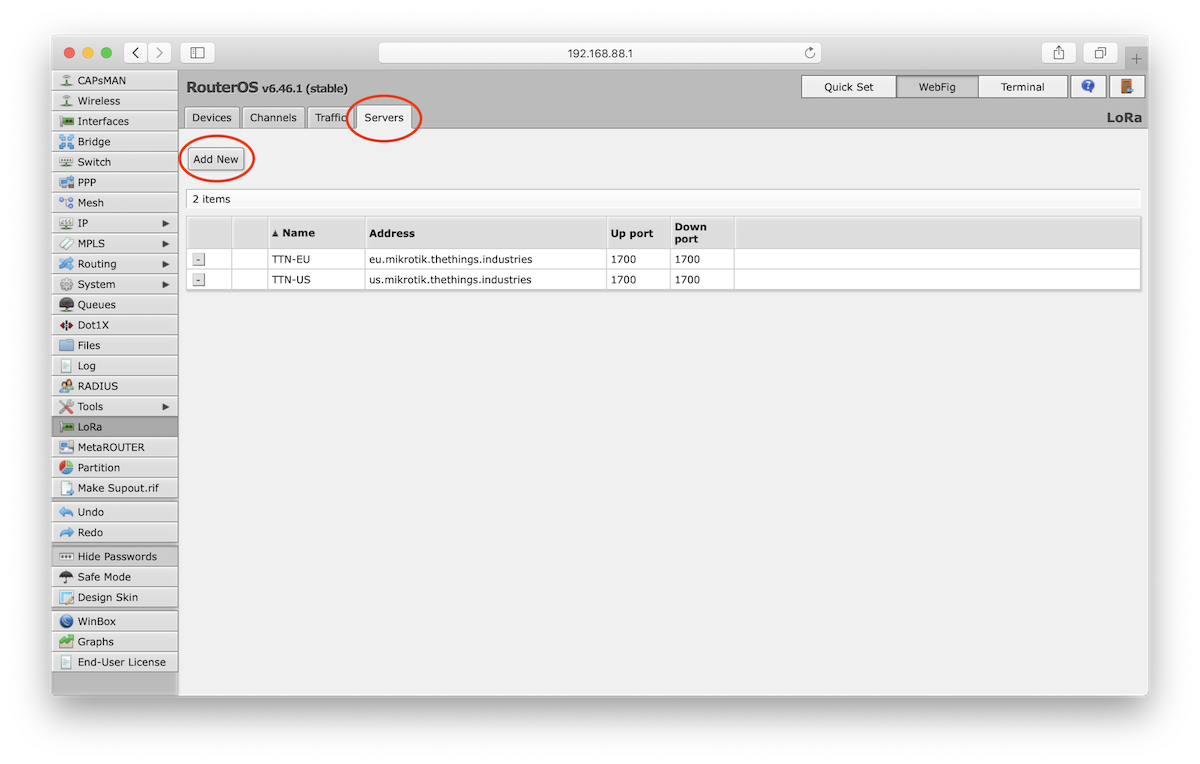
Edit the server parameters.
- Name: A distinct name which you can define yourself
- Address: The address of your The Things Stack deployment. See Server Addresses.
- Up port: UDP upstream port of the Gateway Server, typically
1700. - Down port: UDP downstream port of the Gateway Server, typically
1700.
Press OK to save the parameters.
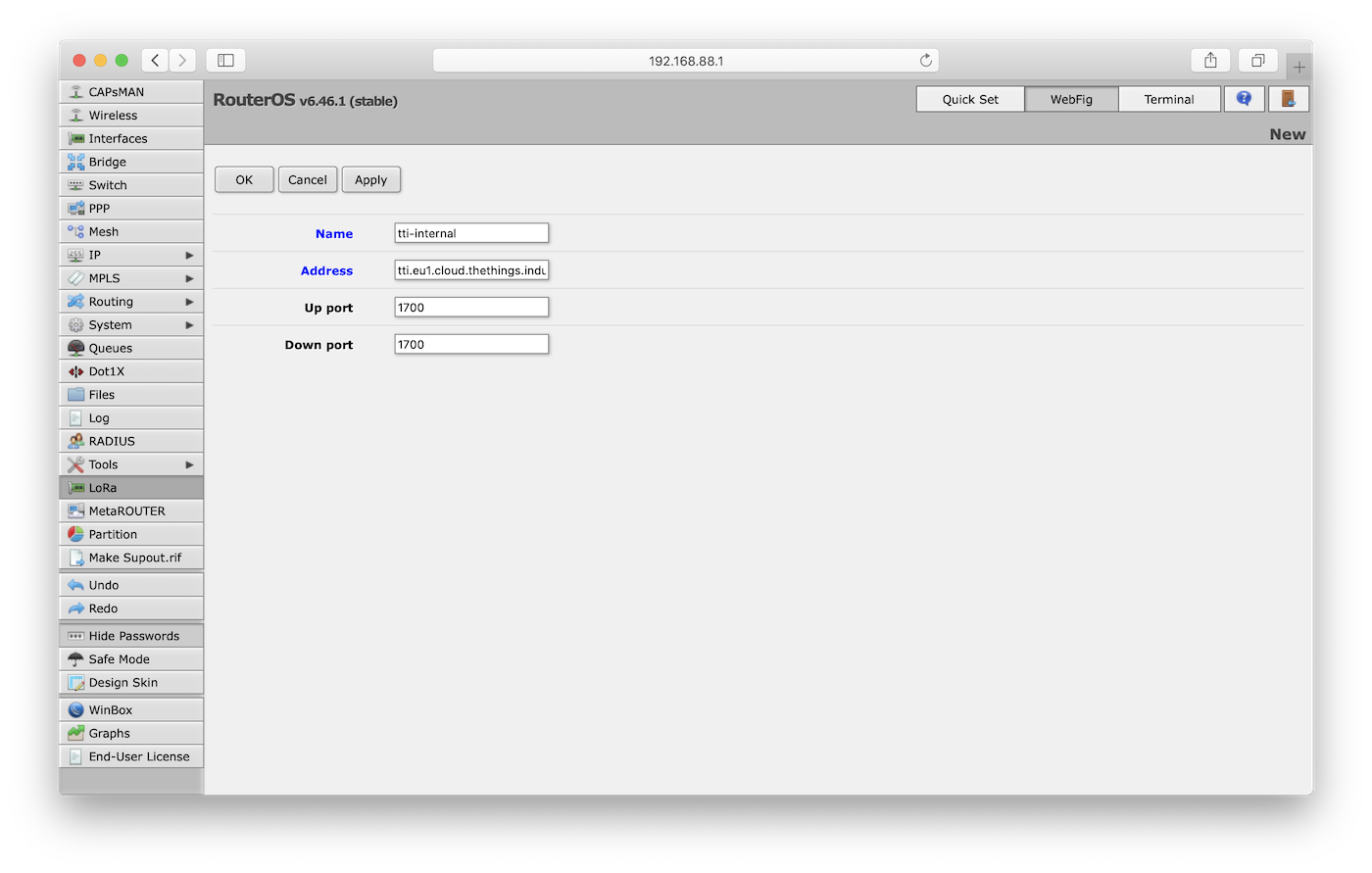
From the top menu, select the Devices tab. Click the Gateway ID to configure the gateway.
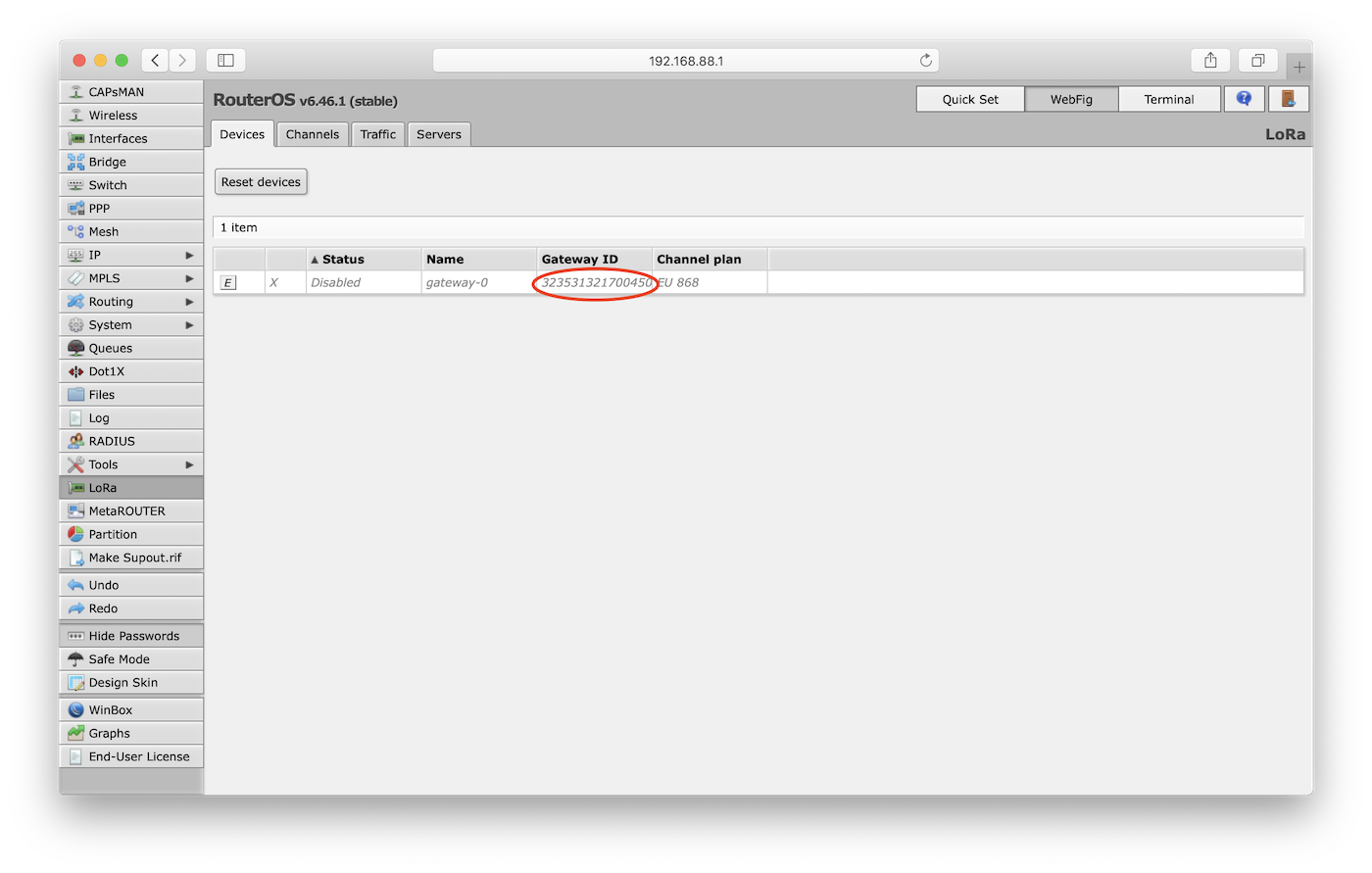
In the device settings, click the Network Servers drop-down menu to view available servers. Choose the server you created in the previous step.
Select Public for the Network and click OK to save these parameters.
Press the E button to enable the gateway device (it is enabled when E becomes D) and the device status will update.
If your configuration was successful, your gateway will connect to The Things Stack after a couple of seconds.
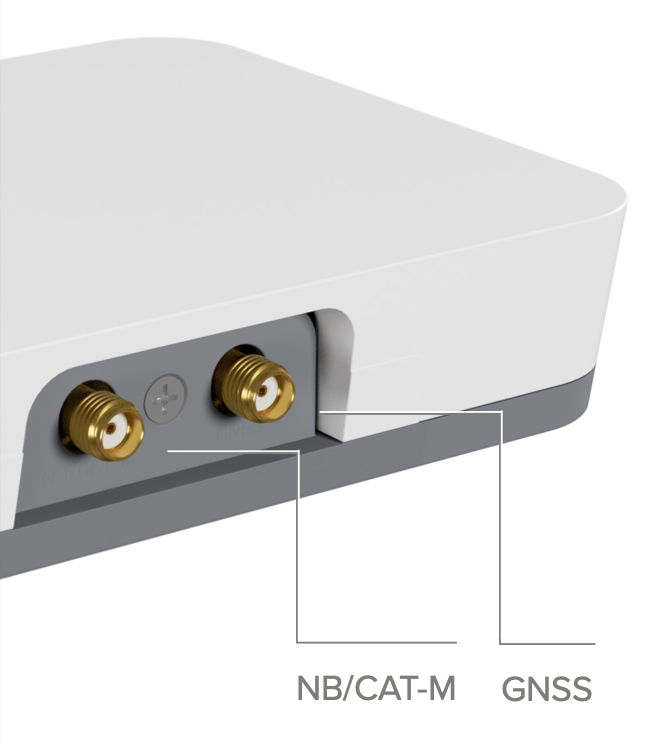
Set up LTE-M
Connect an external antenna to the LTE-M antenna connector.
Go to Interfaces, click on PPP-out1 and fill out the APN settings of your operator.
To test whether a connection with your LTE-M network is established, go to the Terminal tab in the RouterOS web interface and run the command:
/interface ppp-client info ppp-out1
If the gateway is set up correctly, it will respond with a message like:
modem-status: ready
pin-status: no password required
functionality: full
manufacturer: Quectel
model: BG77
revision: BG77LAR02A04
current-operator: LMT (n/a)
signal-strength: -67 dBm