
MikroTik Routerboard wAP LoRa8 kit is a LoRaWAN® gateway that contains a pre-installed UDP packet forwarder and an outdoor weatherproof wireless access point with 2.4 GHz WLAN interface and Ethernet port that could be used as a backend.
This guide shows how to connect this gateway to The Things Stack.
Its technical specifications can be found in the MikroTik official documentation.
Warning:
Currently, this gateway does not support changing frequency channels.There are multiple interfaces to configure the gateway parameters. This page guides you to connect it to The Things Stack using a web browser or the MikroTik Mobile App for Android/iOS.
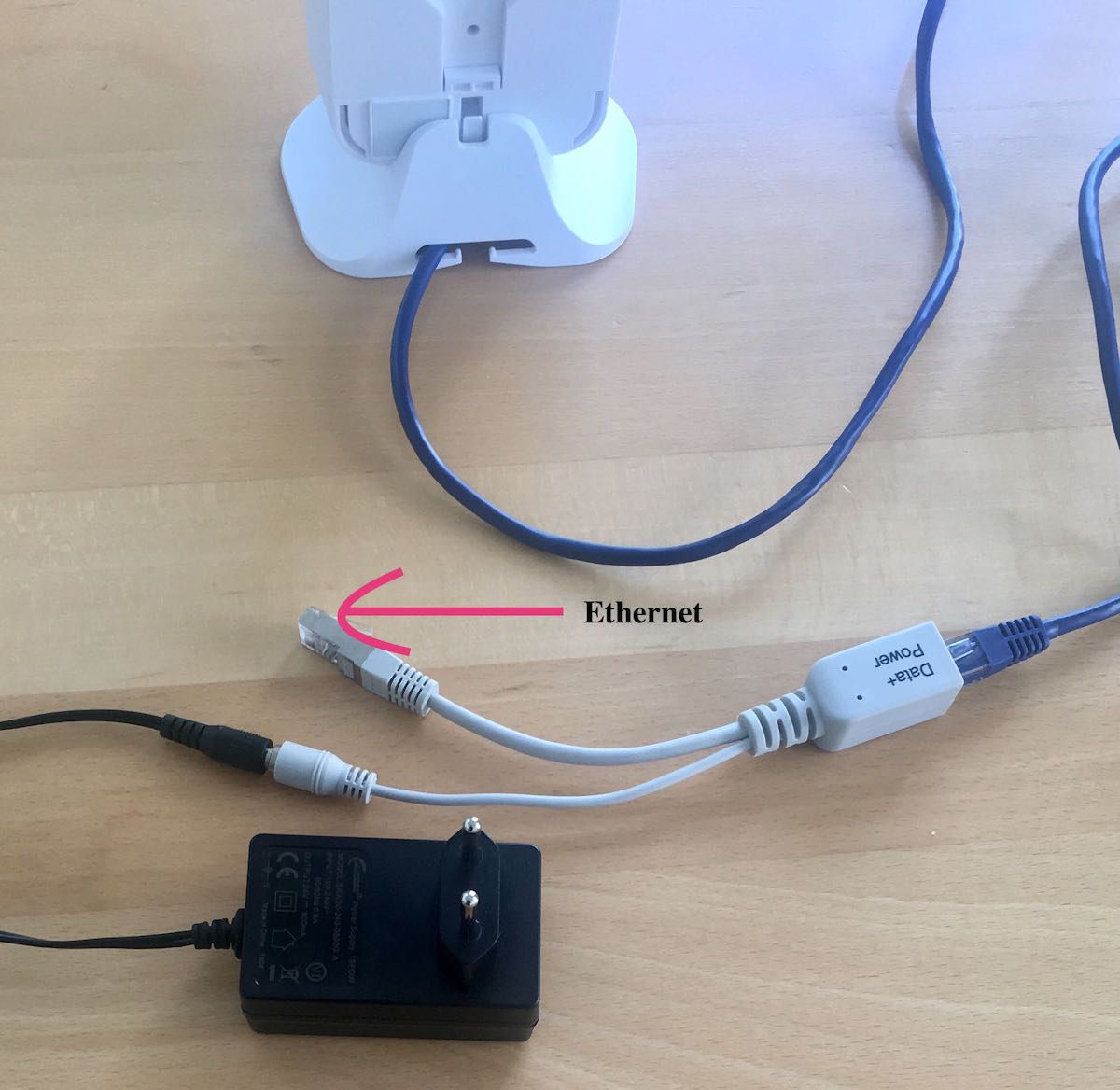
Physical Connections
The MikroTik Routerboard wAP LoRa8 kit comes with a PoE adapter. The image on the right shows the proper connections to the device.
Prerequisites
- User account on The Things Stack with rights to create Gateways.
- MikroTik Routerboard wAP LoRa8 kit connected via ethernet.
- A web browser (see section Configuration via Browser), or the MikroTik Mobile App installed on a smartphone (see section Configuration via App).
Registration
Create a gateway by following the instructions for Adding Gateways. The EUI of the gateway can be found on the back panel of the gateway under the field GW ID.
Configuration via Browser
The MikroTik Routerboard exposes a WiFi Access Point (AP) with SSID MikroTik-xxxxxx, where xxxxxx are the last 6 digits of the device’s MAC Address (printed on the sticker of the box, under W01).
Connect to this AP. By default, there’s no password.
Open a browser to http://192.168.88.1/webfig/#Interfaces.
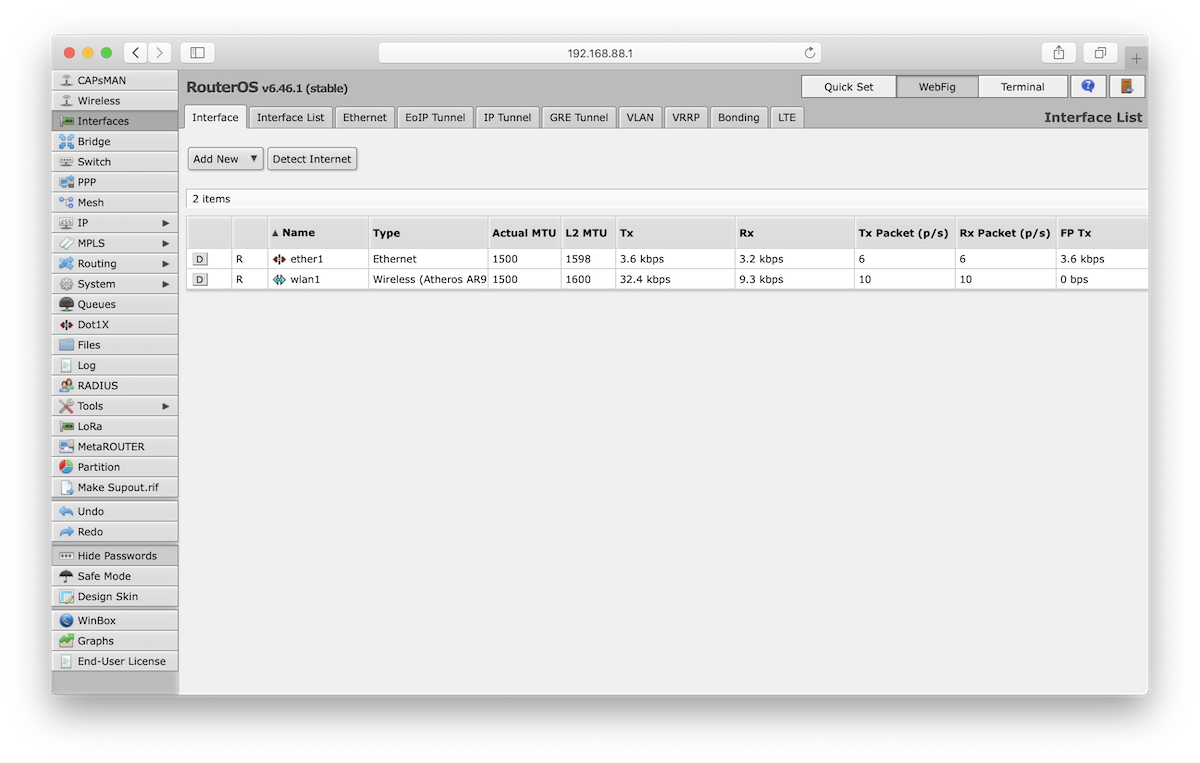
In the left hand menu select LoRa. Make sure the status is set to Disabled, if needed press the D to disable the LoRa Device.
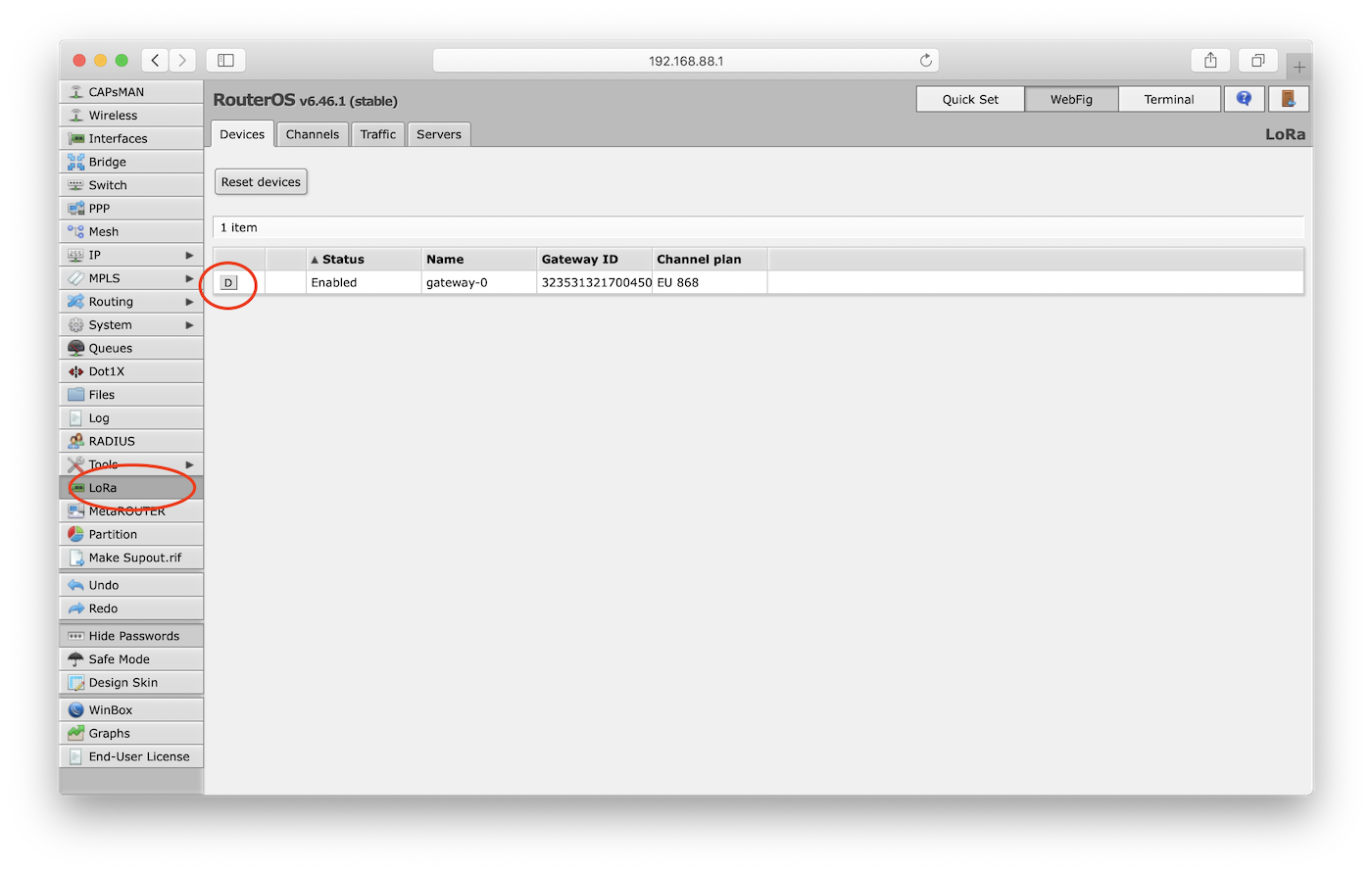
From the top menu, select the Servers Tab and press the Add New button.
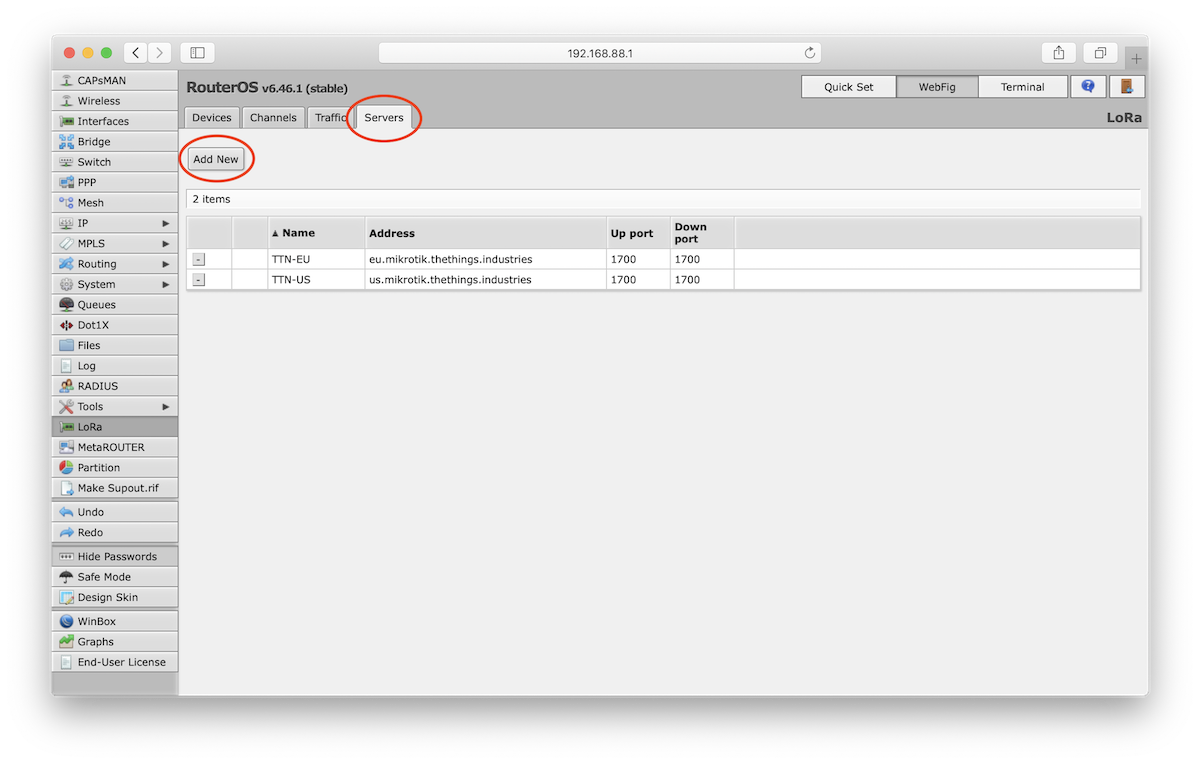
Edit the server parameters.
- Name: A distinct name
- Address: Address of your The Things Stack deployment. See Server Addresses.
- Up port: UDP upstream port of the Gateway Server, typically
1700. - Down port: UDP downstream port of the Gateway Server, typically
1700.
Press OK to save the parameters.
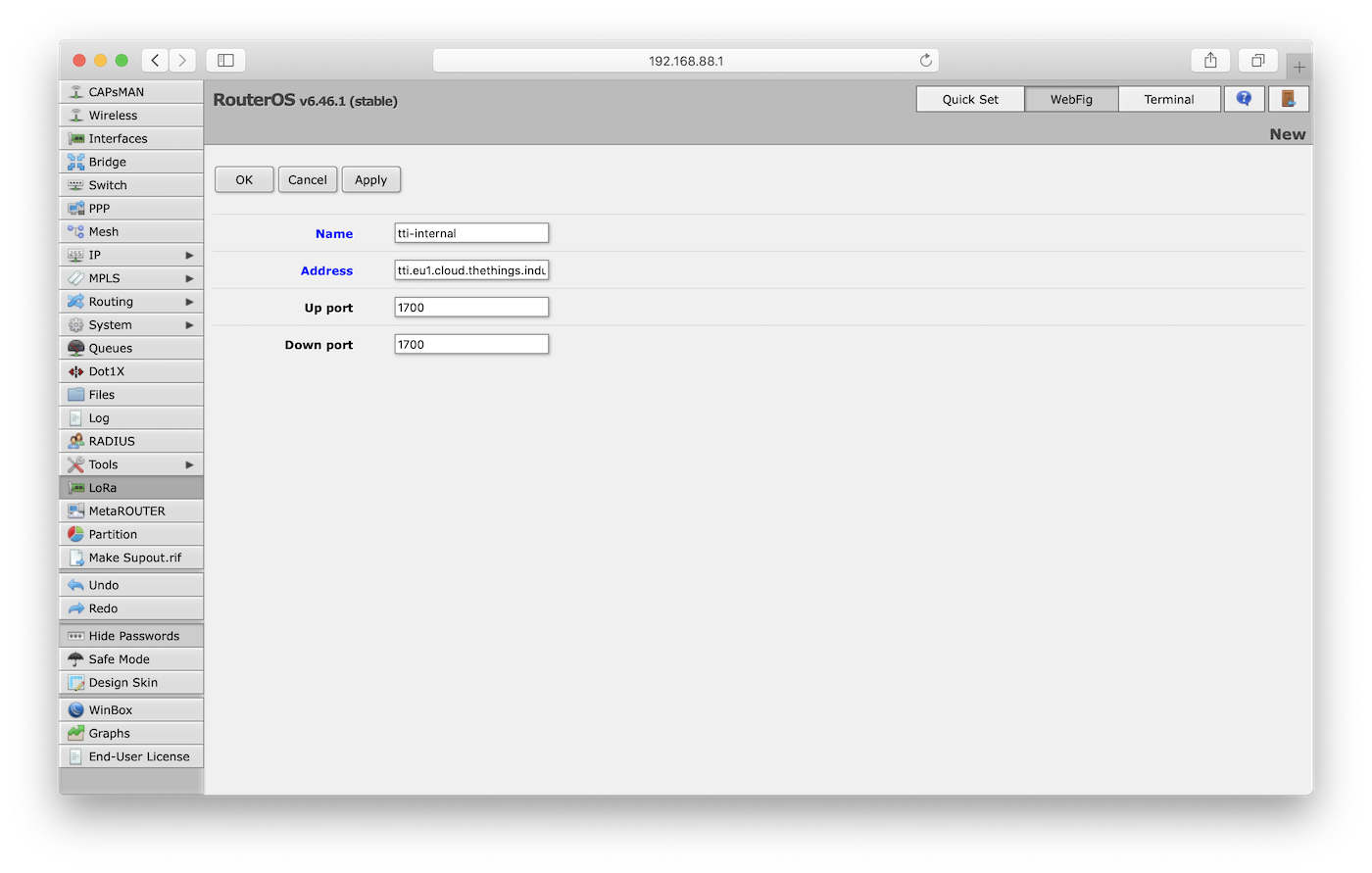
From the top menu, select the Devices Tab. Click the Gateway ID to configure it.
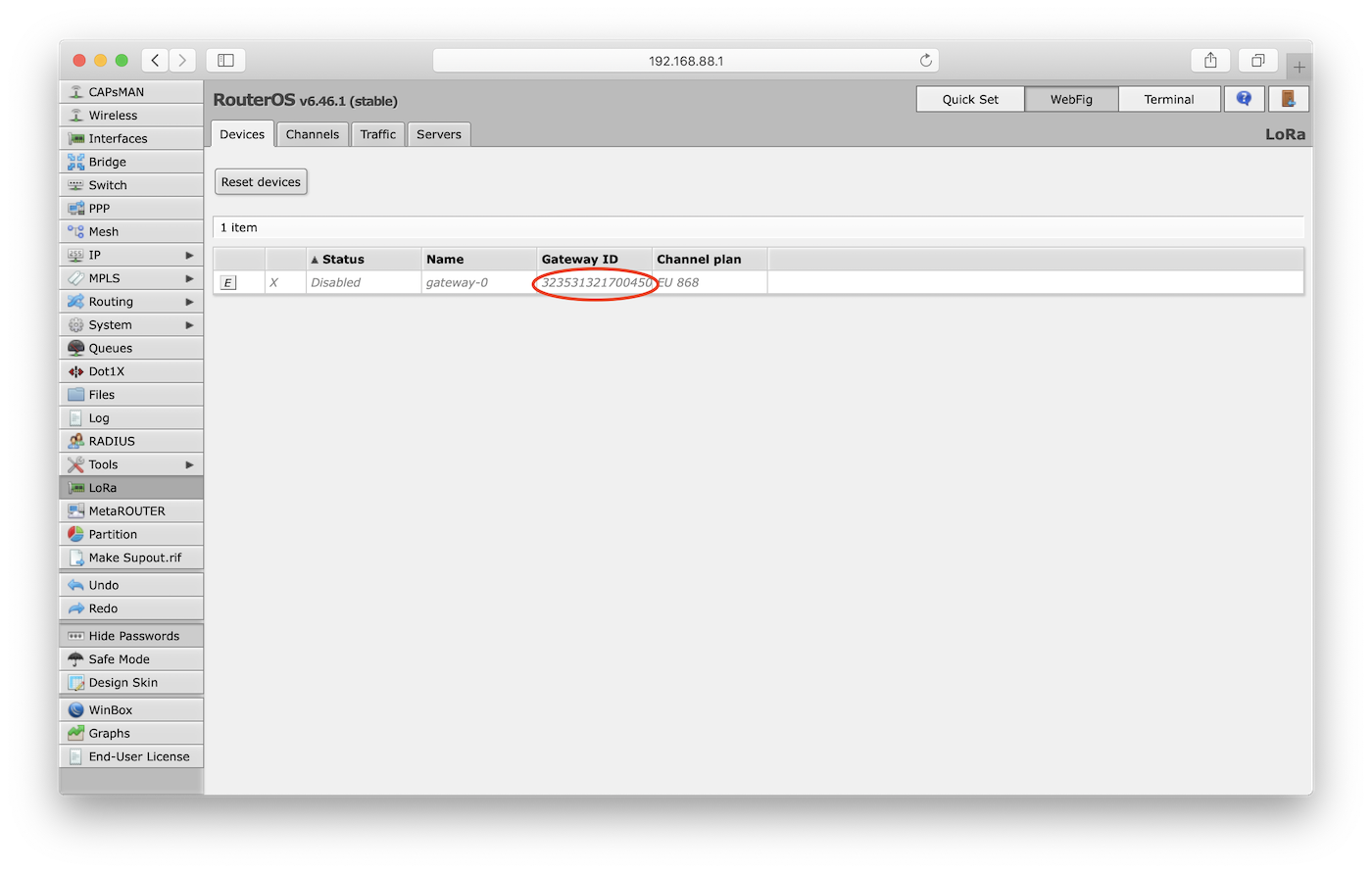
In the device settings, click the Network Servers Dropdown to view available servers. Choose the server you just created.
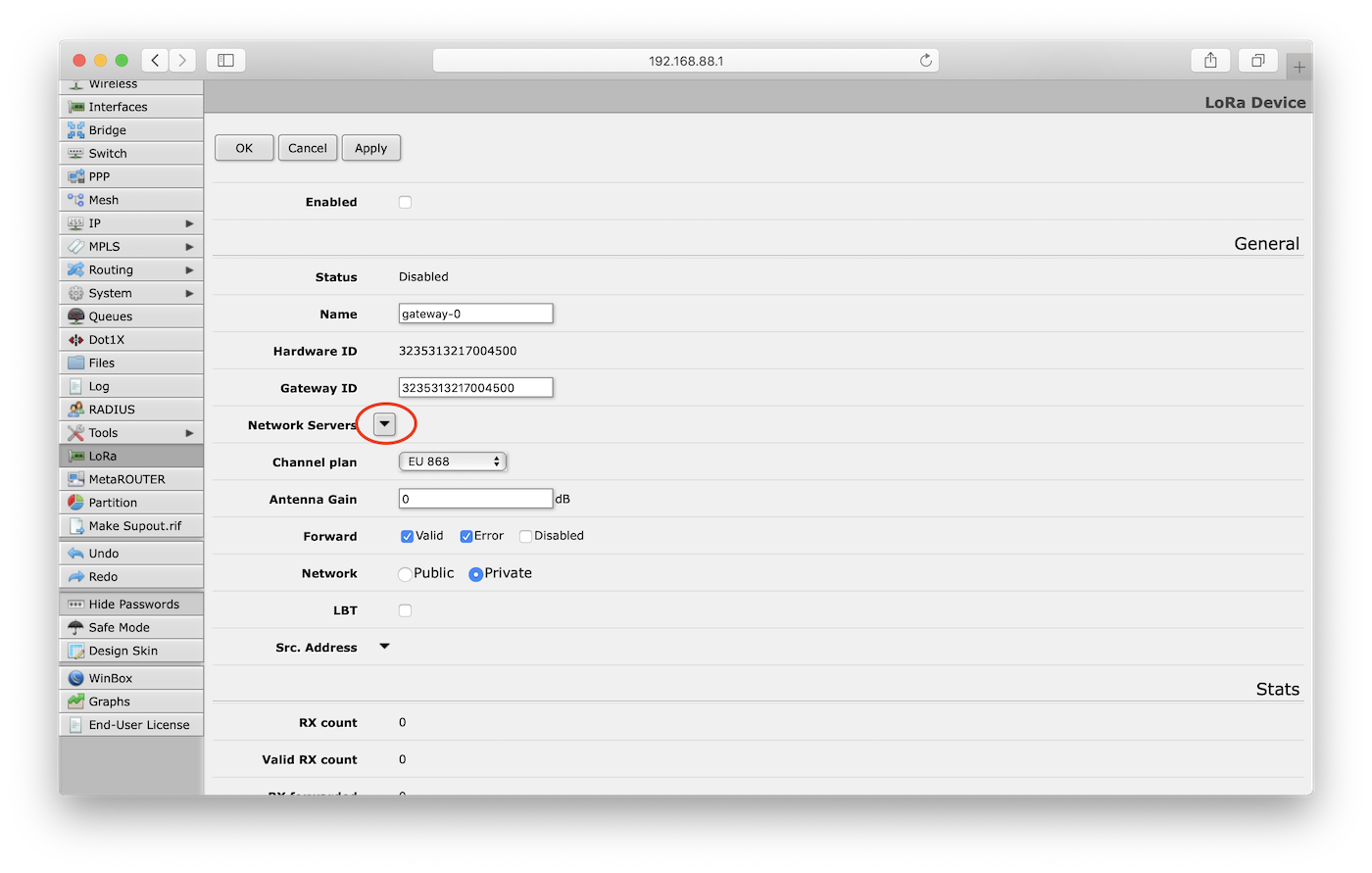
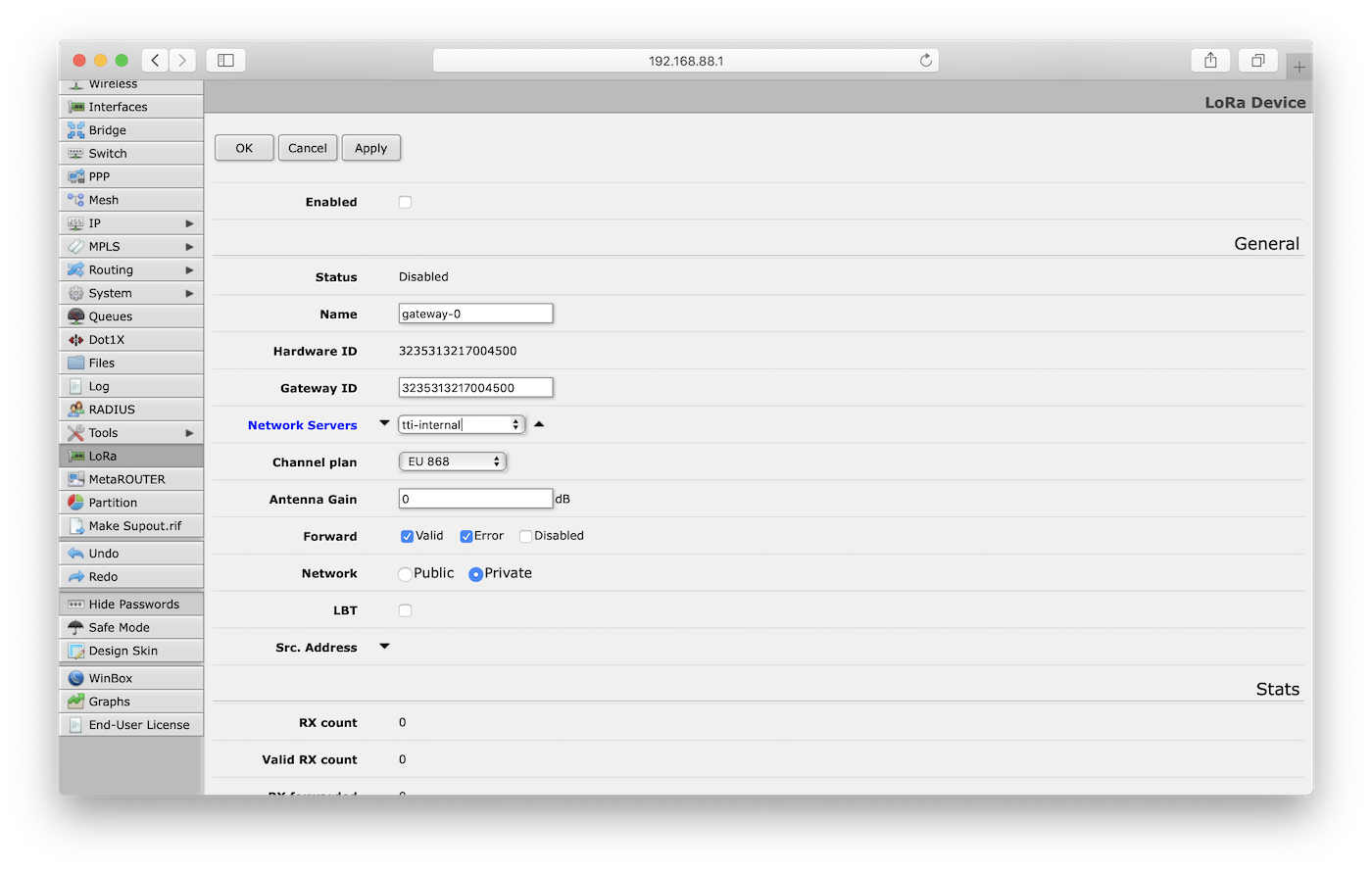
Select Public for the Network.
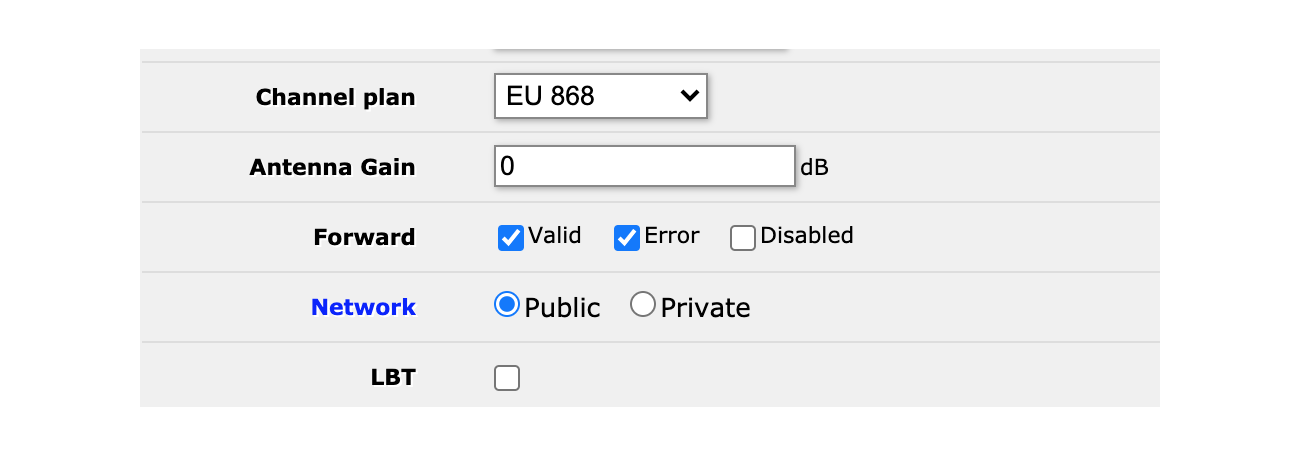
Click OK to save the parameters.
Press the E to enable the gateway device. It will become a D and the device status will update.
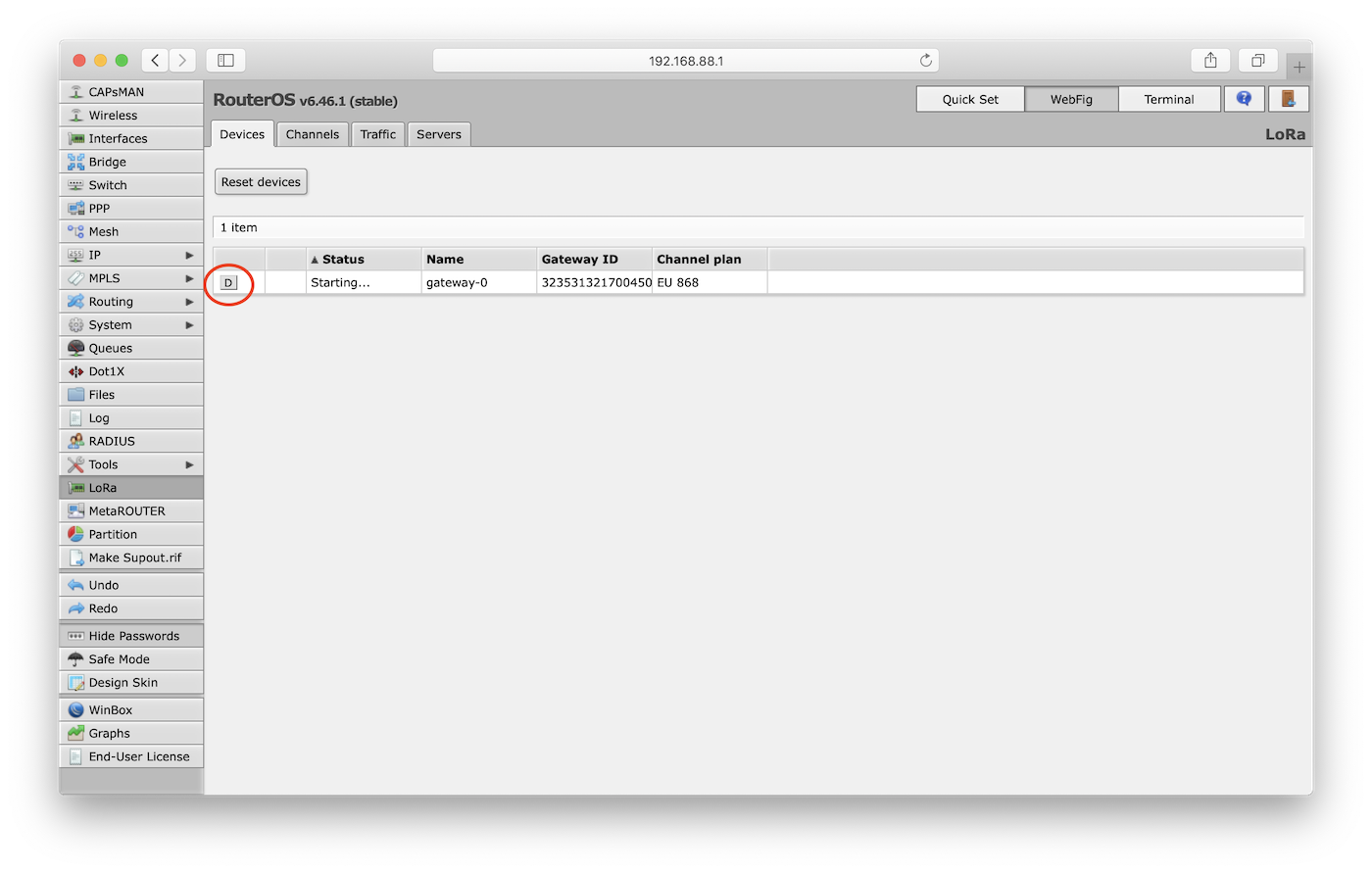
If your configuration was successful, your gateway will connect to The Things Stack after a couple of seconds.
Configuration via App
The MikroTik Routerboard exposes a WiFi Access Point (AP) with SSID MikroTik-xxxxxx, where xxxxxx are the last 6 digits of the device’s MAC Address (printed on the back panel).
Using the device where the MikroTik Mobile App is installed, connect to this AP. By default, there’s no password.
Open the MikroTik Mobile App. The connection address is prefilled (ex: 192.168.88.1). Enter the username and password in the login window. By default, the username is admin and there is no password. Select Connect.
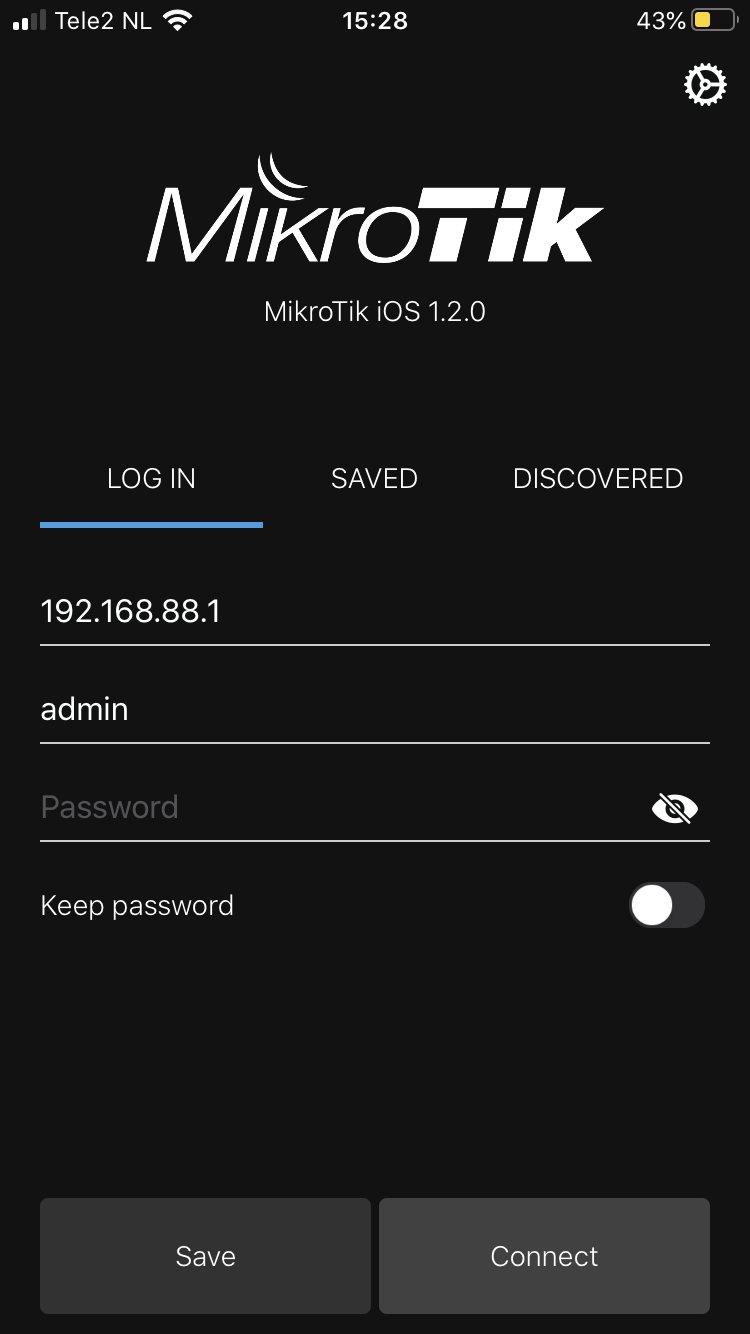
Once logged in, select the Gear Box Icon on the top-right corner of the home page.
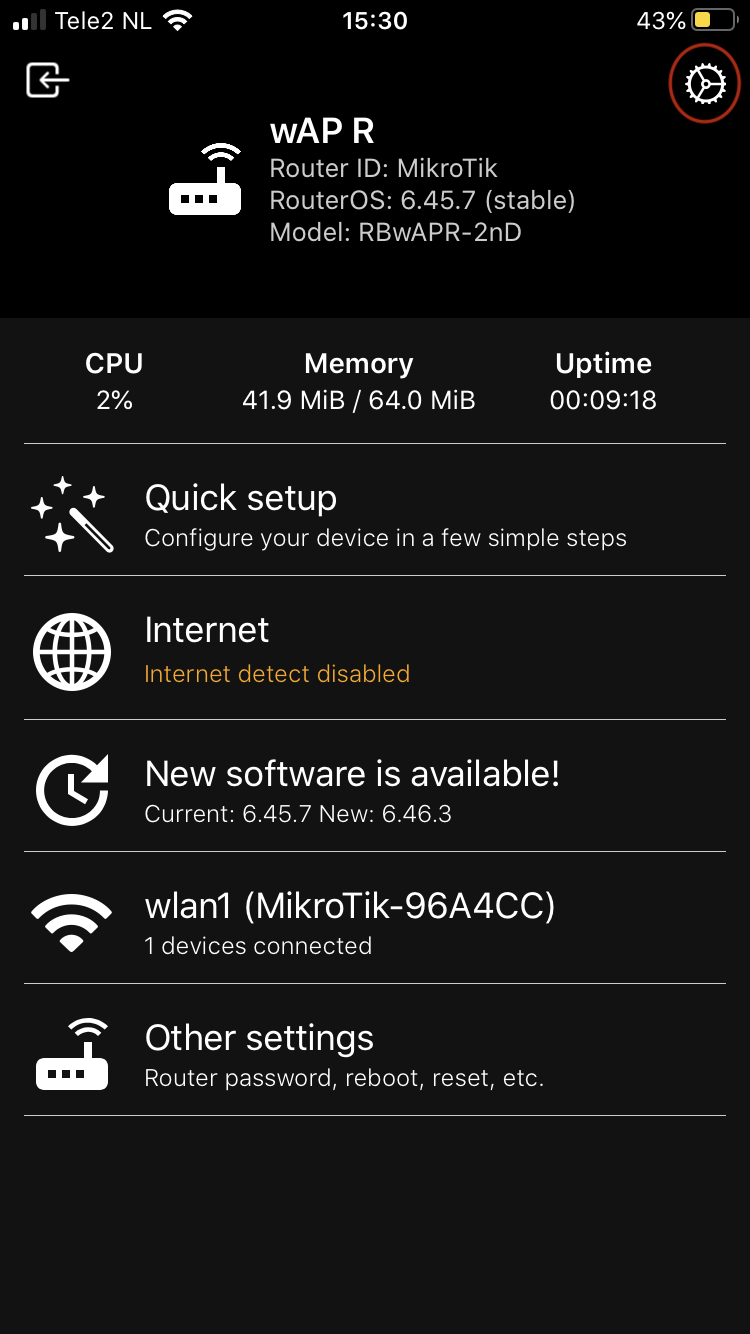
Scroll down and click on LoRa. In the LoRa config window select Devices. Select the LoRa Device and disable it.
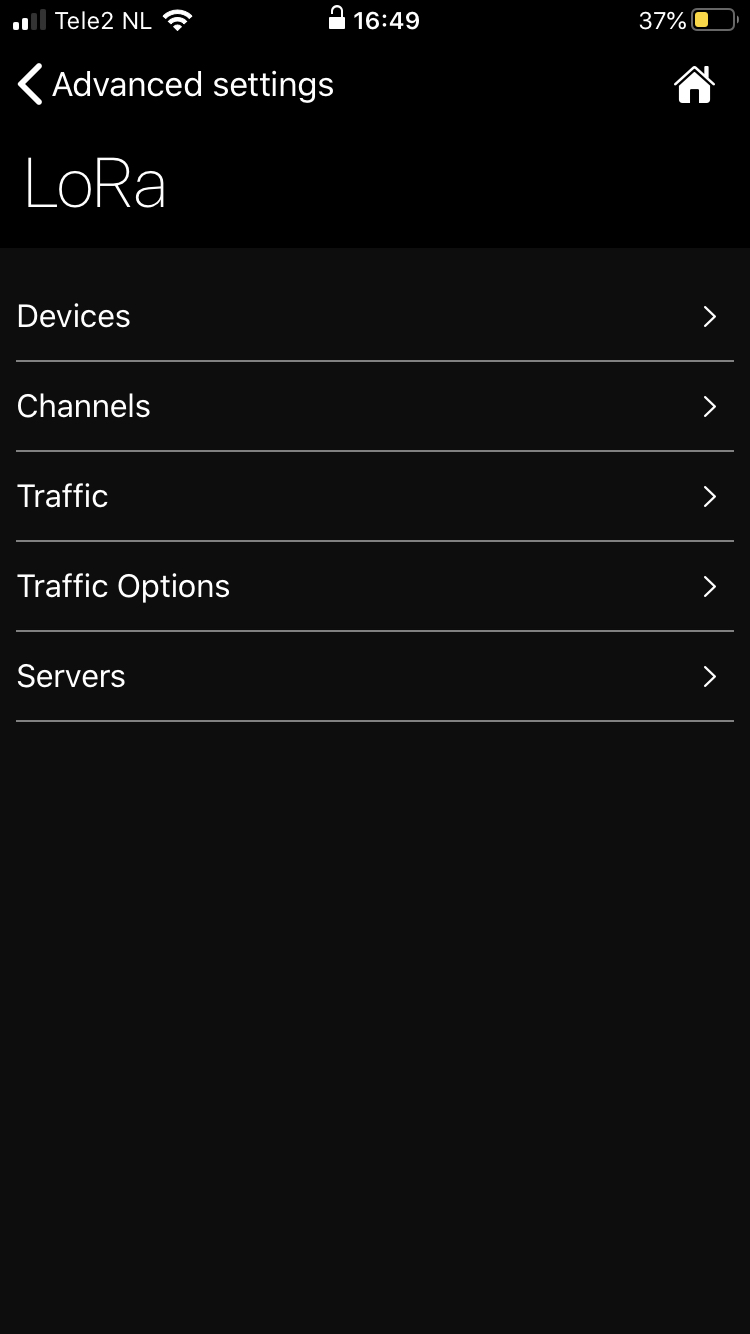
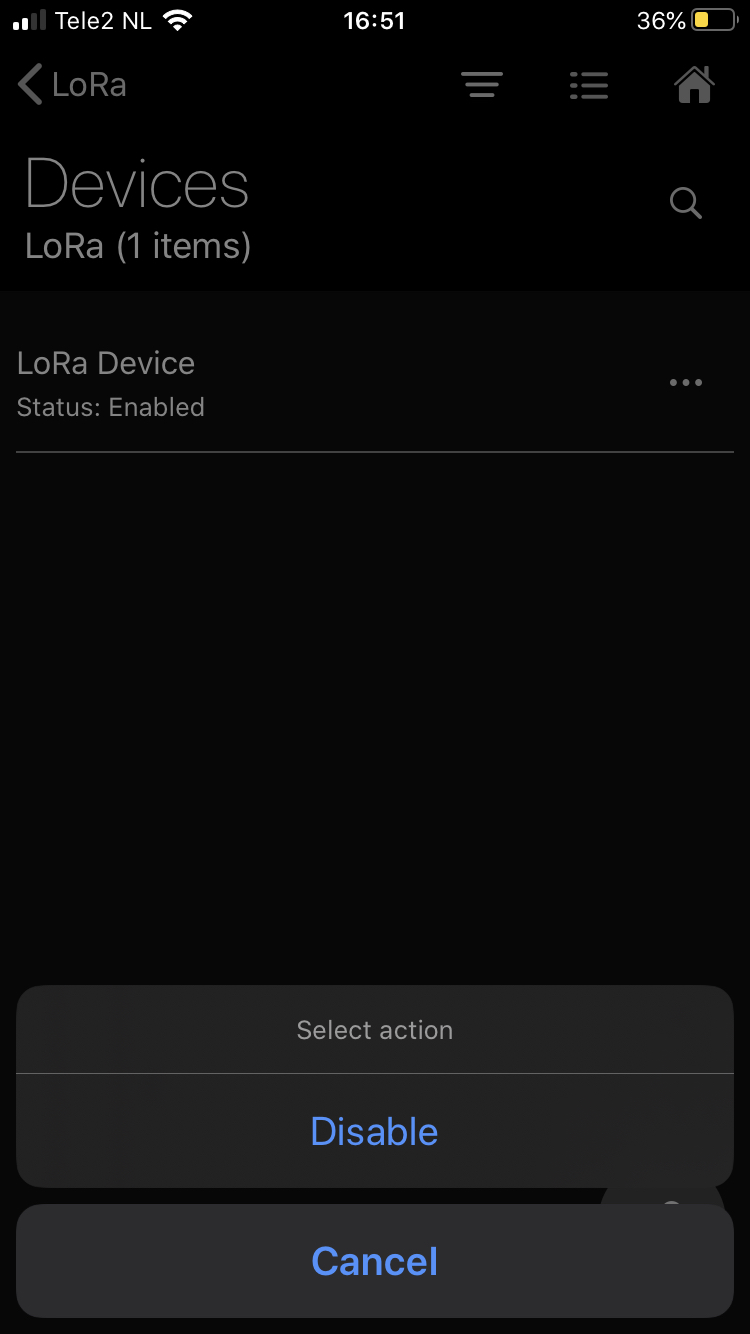
Back in the LoRa section, select the Servers section. Select the + button to add a new server.
Edit the server parameters.
- Name: A distinct name
- Address: Address of your The Things Stack deployment. See Server Addresses.
- Up port: UDP upstream port of the Gateway Server, typically
1700. - Down port: UDP downstream port of the Gateway Server, typically
1700.
Now back in the LoRa section, select Devices and select the LoRa Device. Click on Network Servers and select the server based on the name in the previous step.
Go back and click on the device and enable it.
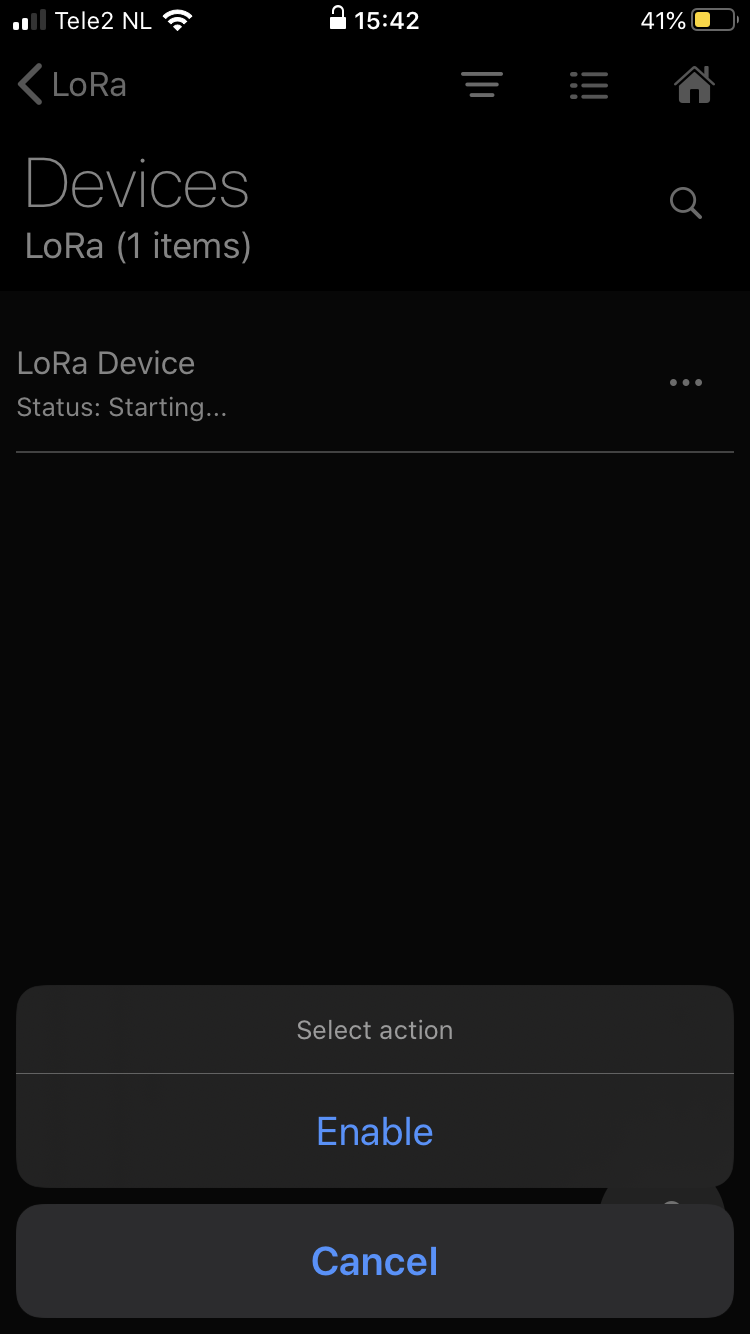
If your configuration was successful, your gateway will connect to The Things Stack after a couple of seconds.
Troubleshooting
If the gateway does not connect to The Things Stack after a few minutes, disconnect and reconnect the power supply to power-cycle the gateway. The traffic packets can be observed by going to LoRa > Traffic to check if the gateway is seeing traffic (Rx/Tx) packets.
If no WiFi Access Point is found by the gateway, hold the Reset button for 5 seconds during boot time. This will reset the router OS configuration.