This section contains instructions for connecting the Multitech Conduit AEP to The Things Stack using the Semtech UDP Packet Forwarder.
Note:
The UDP Packet Forwarder does not correctly handle unstable connectivity and has no security. It also does not support configuration of frequency plans from the Network Server. The Things Stack supports LoRa Basics™ Station, which solves all of these problems, so please use that instead if possible.Configuration
To configure the gateway for the correct channel plans, you need a global_conf.json.
The Gateway Configuration Server can be used to retrieve a proper global_conf.json configuration file for your gateway. Follow instructions here.
Once the global_conf.json file is generated, you will need to add this to your gateway. In a web browser, open the gateway’s configuration page by navigating to its IP Address obtained from the network it is connected to. Once logged in, you can configure the gateway to connect to The Things Stack by following the steps below:
Click on LoRaWAN® in the menu on the left. It opens the Gateway's configuration page.
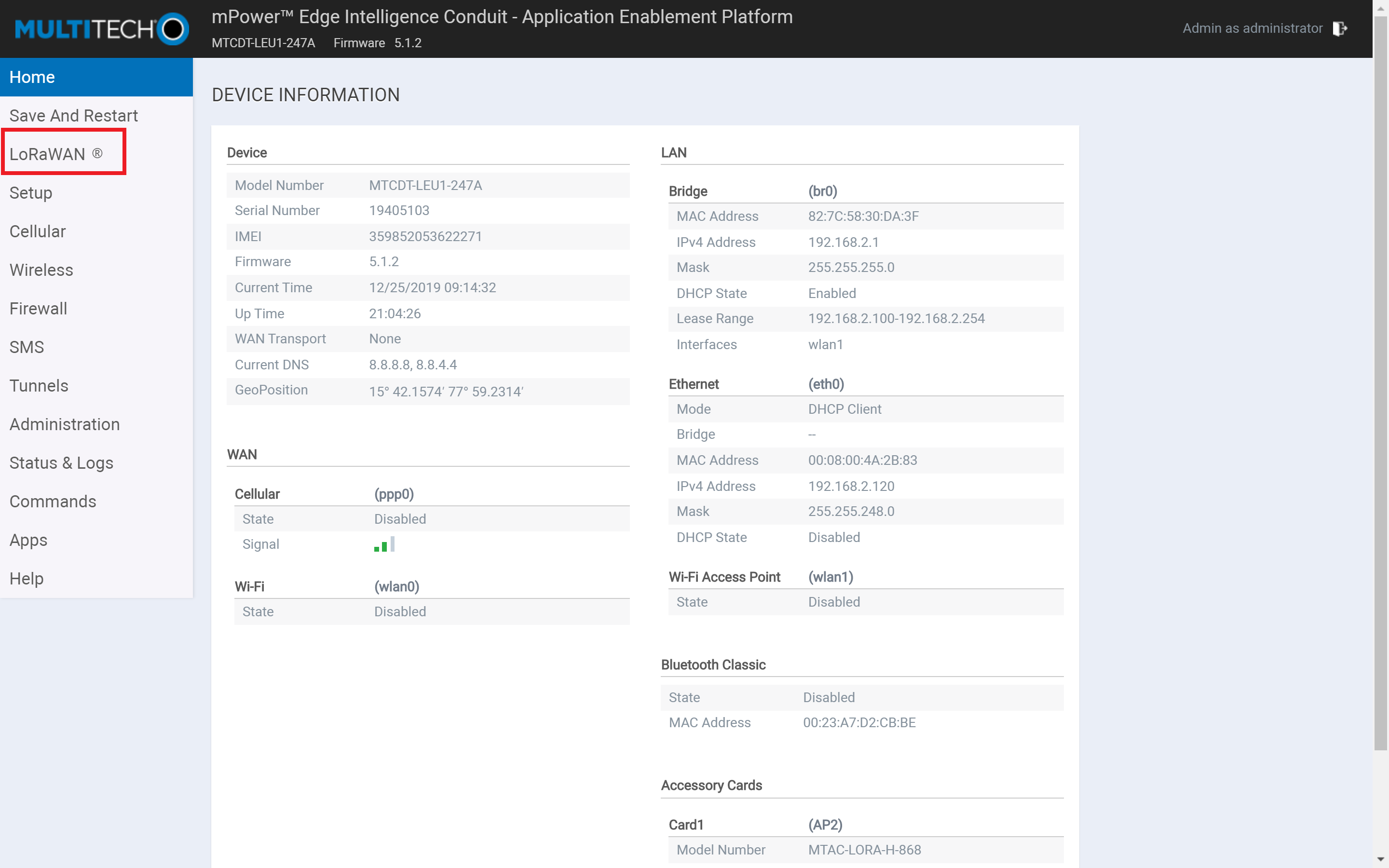
Under Network Settings, select the mode as "Packet Forwarder".
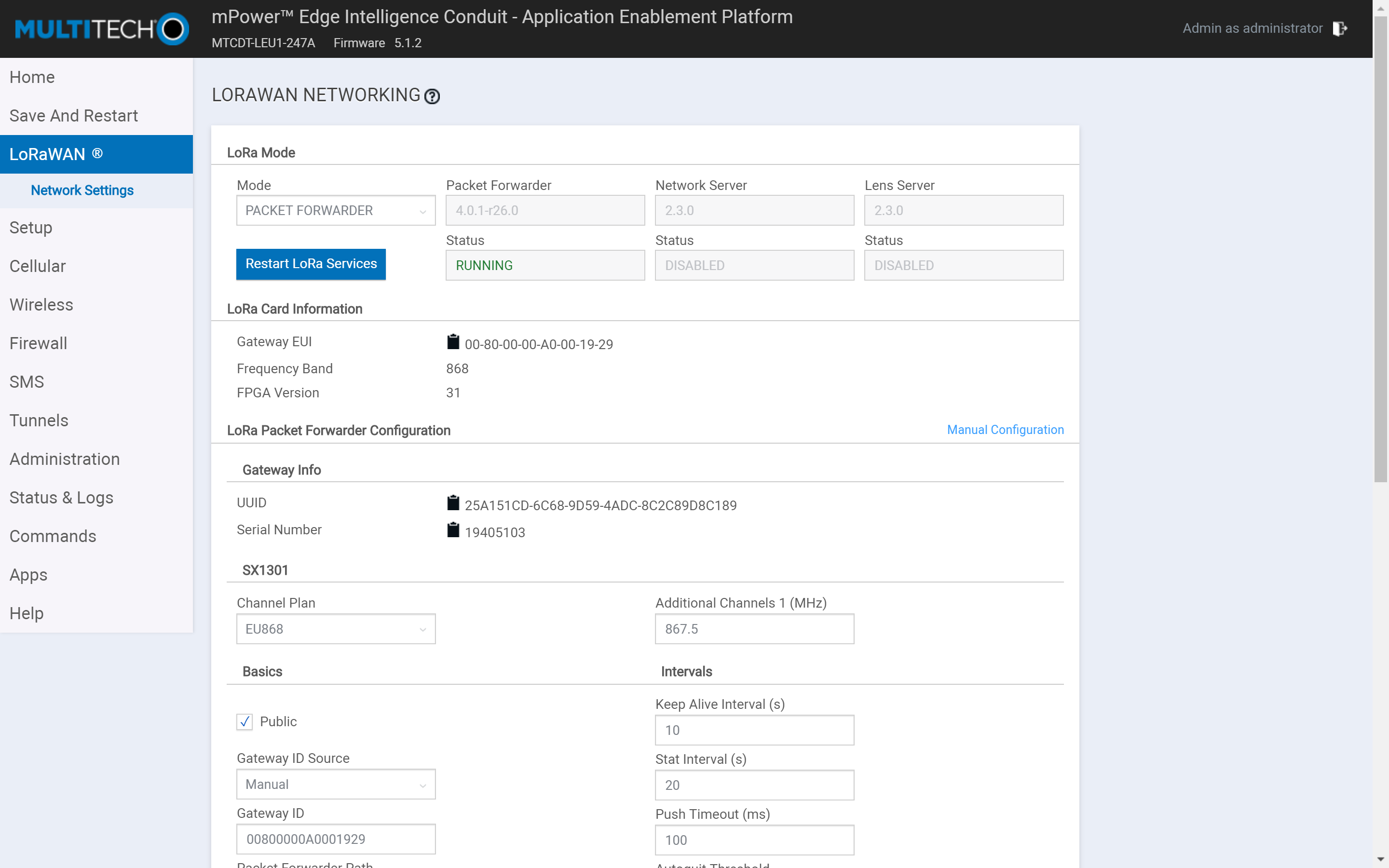
On the right side of the "LoRa Packet Forwarder Configuration" section, you can find "Manual Configuration ". Click on it to setup the channel plan manually.
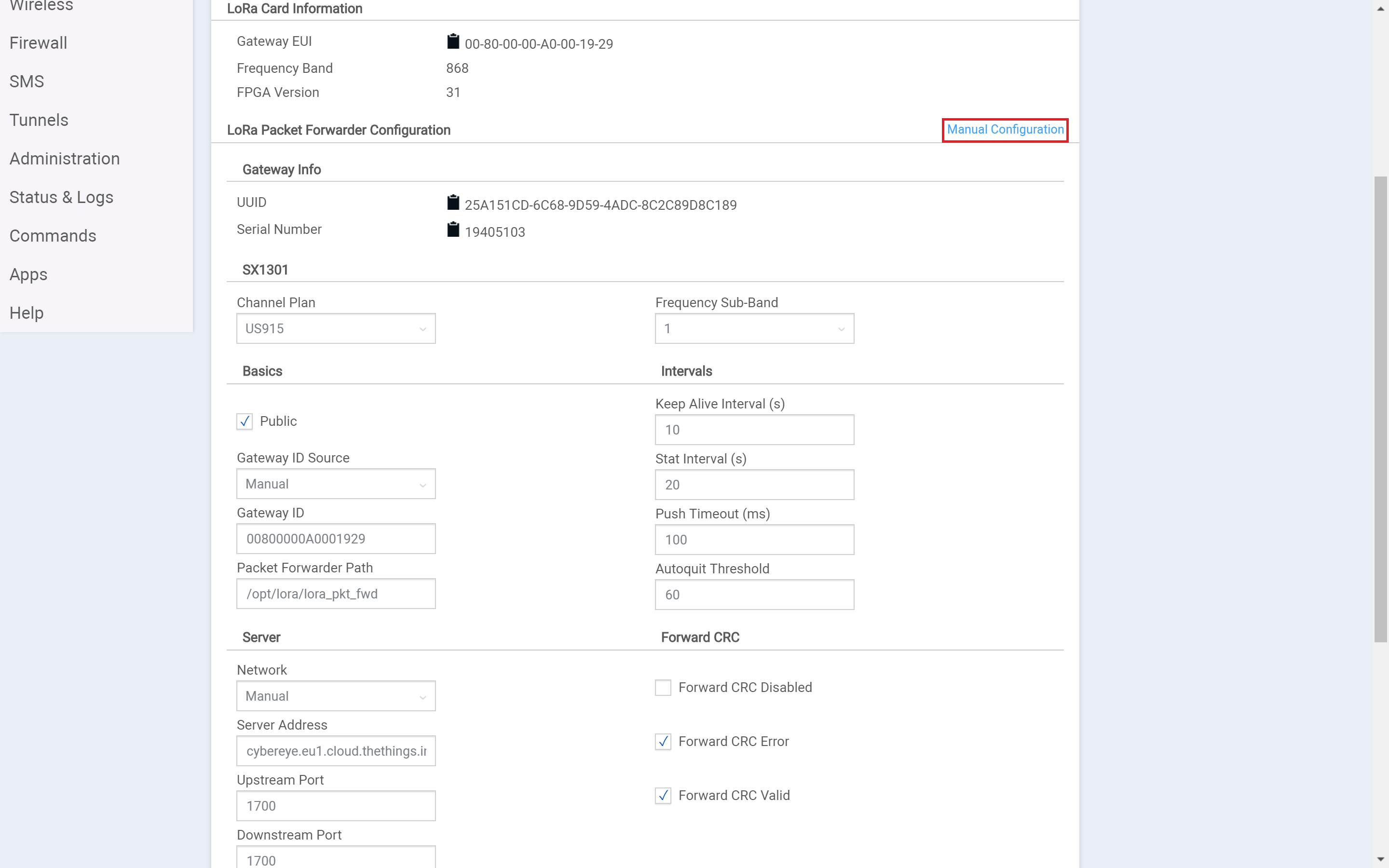
The above step will lead you to the gateway configuration editor tagged as "Config".
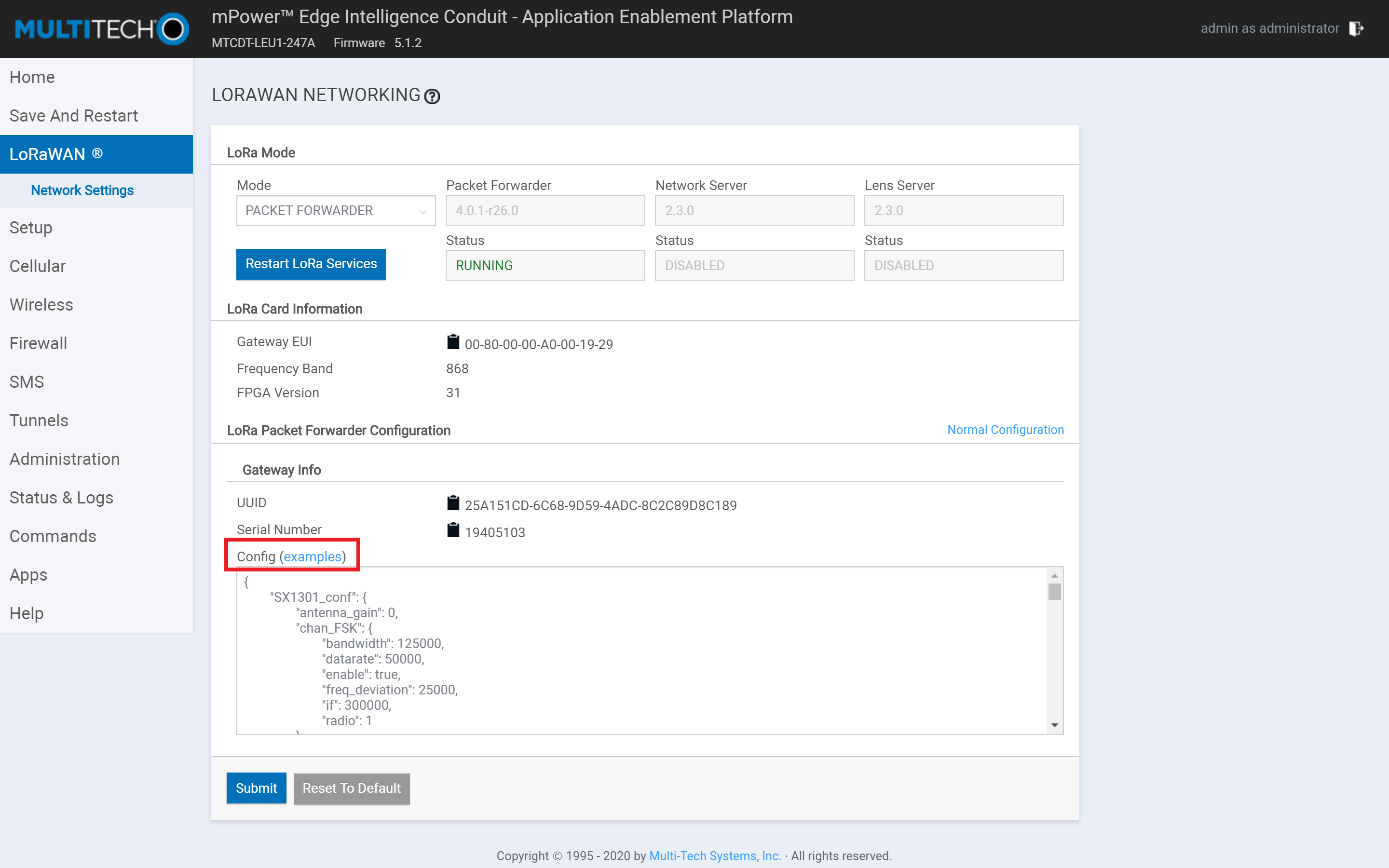
Copy the contents of the global_conf.json file downloaded earlier and paste them in the gateway console configuration editor.
Once pasted, modify the value of clksrc to set it to 0.
Click on Submit to save the configuration.
Now, click on Save and Restart from the menu.
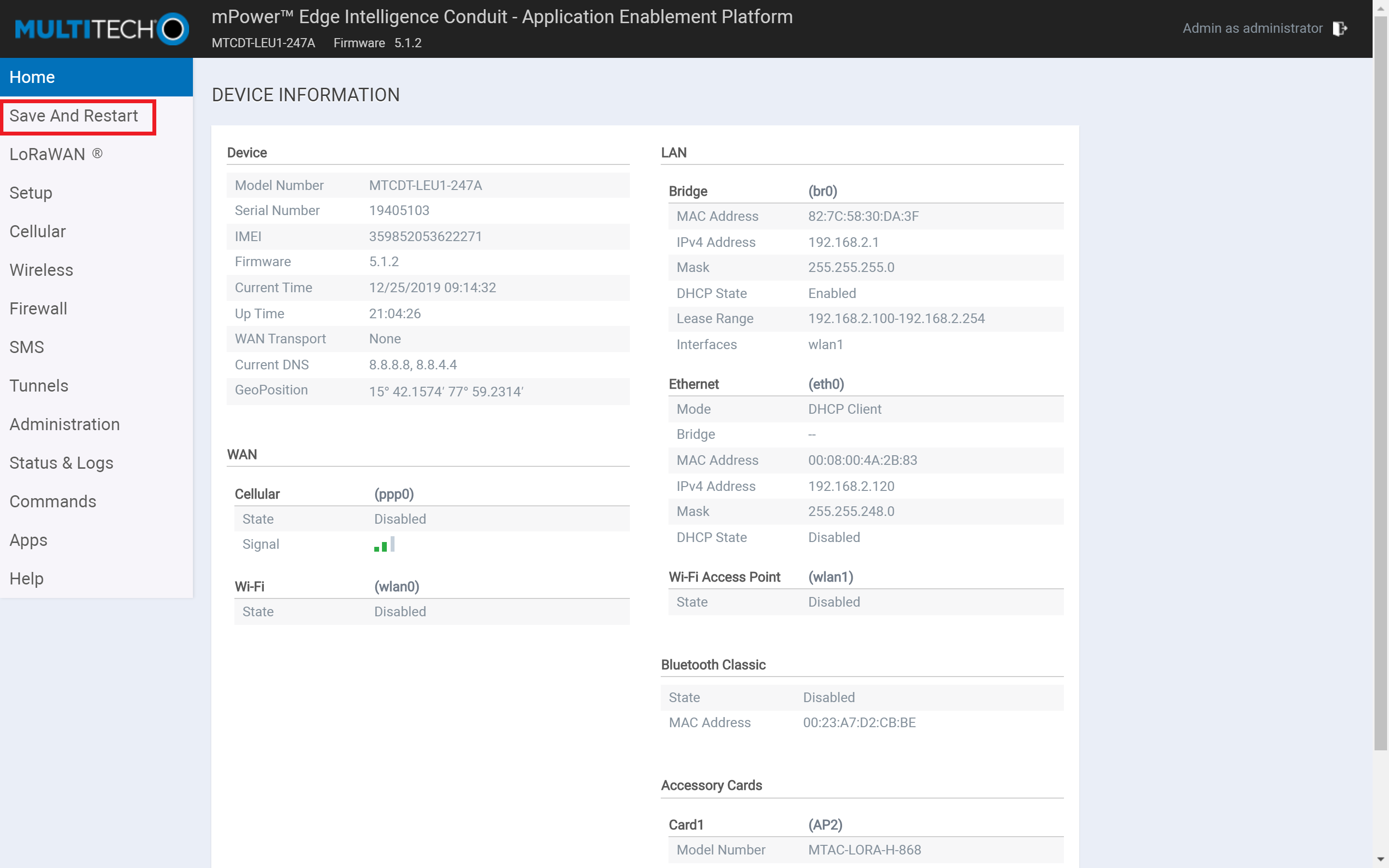
You will be prompted to confirm the restart. Choose OK to proceed.
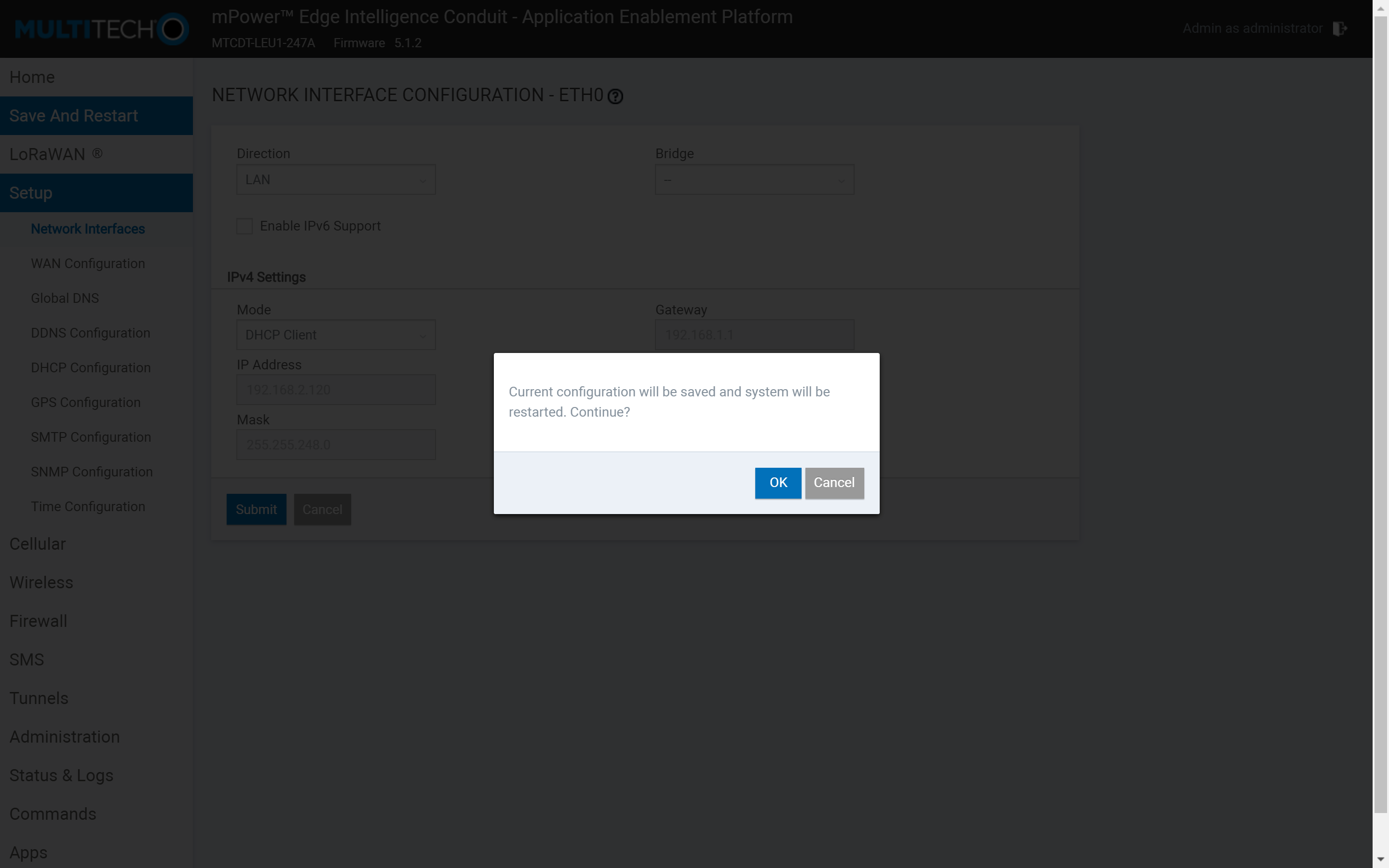
This will apply the custom settings and reboot the gateway. If all the steps have been followed correctly, your gateway will now connect to The Things Stack.
To know more about other features of the MultiTech Conduit gateway, you can refer to the mPower Edge AEP software guide on the Multitech Website.