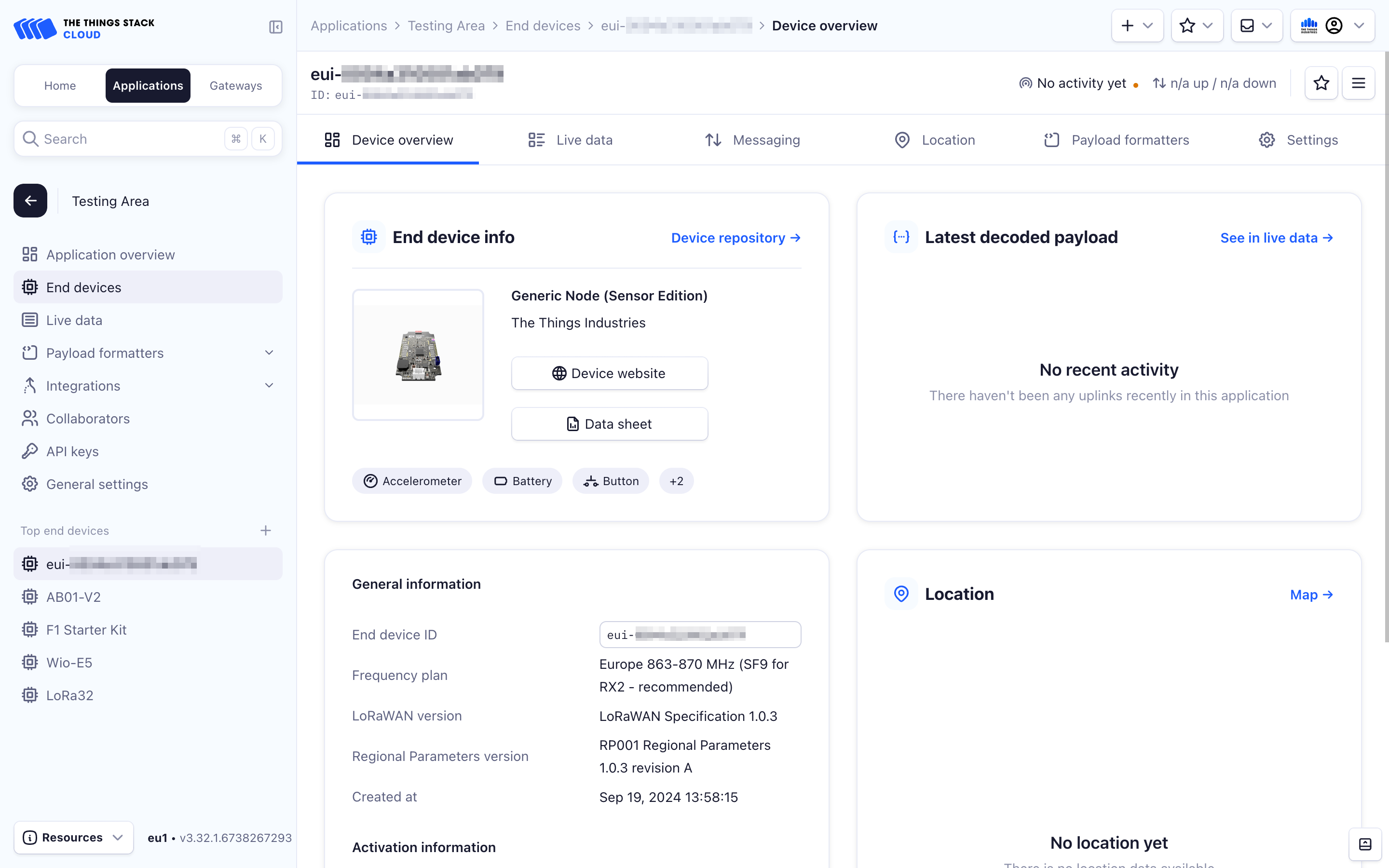This section explains how to get started with the Generic Node Sensor Edition (GNSE) on The Things Stack.
The Generic Node Sensor Edition comes with a pre-loaded application called vanilla that showcases the device’s functions and capabilities. This application utilizes a combination of the onboard components including the LEDs, button, buzzer, accelerometer, secure element, temperature sensor, and humidity sensor. The instructions on how to flash a new application onto the Generic Node SE can be found here.
Onboarding GNSE Using the QR Code
The Generic Node can be onboarded to The Things Stack using the QR code which is printed on the back of its enclosure.
In the Register end device page select the Scan end device QR code button.
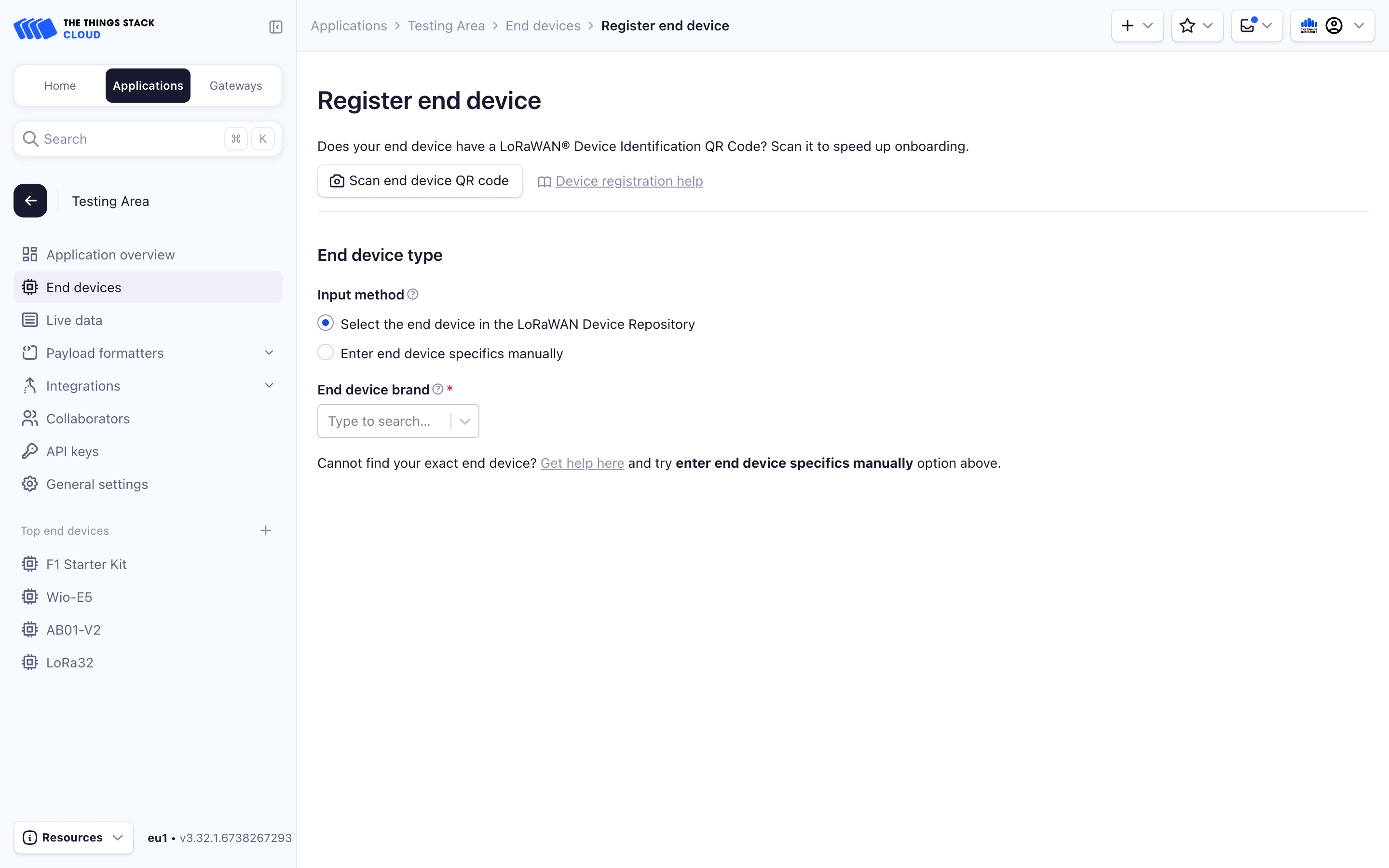
The camera will start up and be ready to scan the QR code. To scan the device, bring the QR code close to the camera.
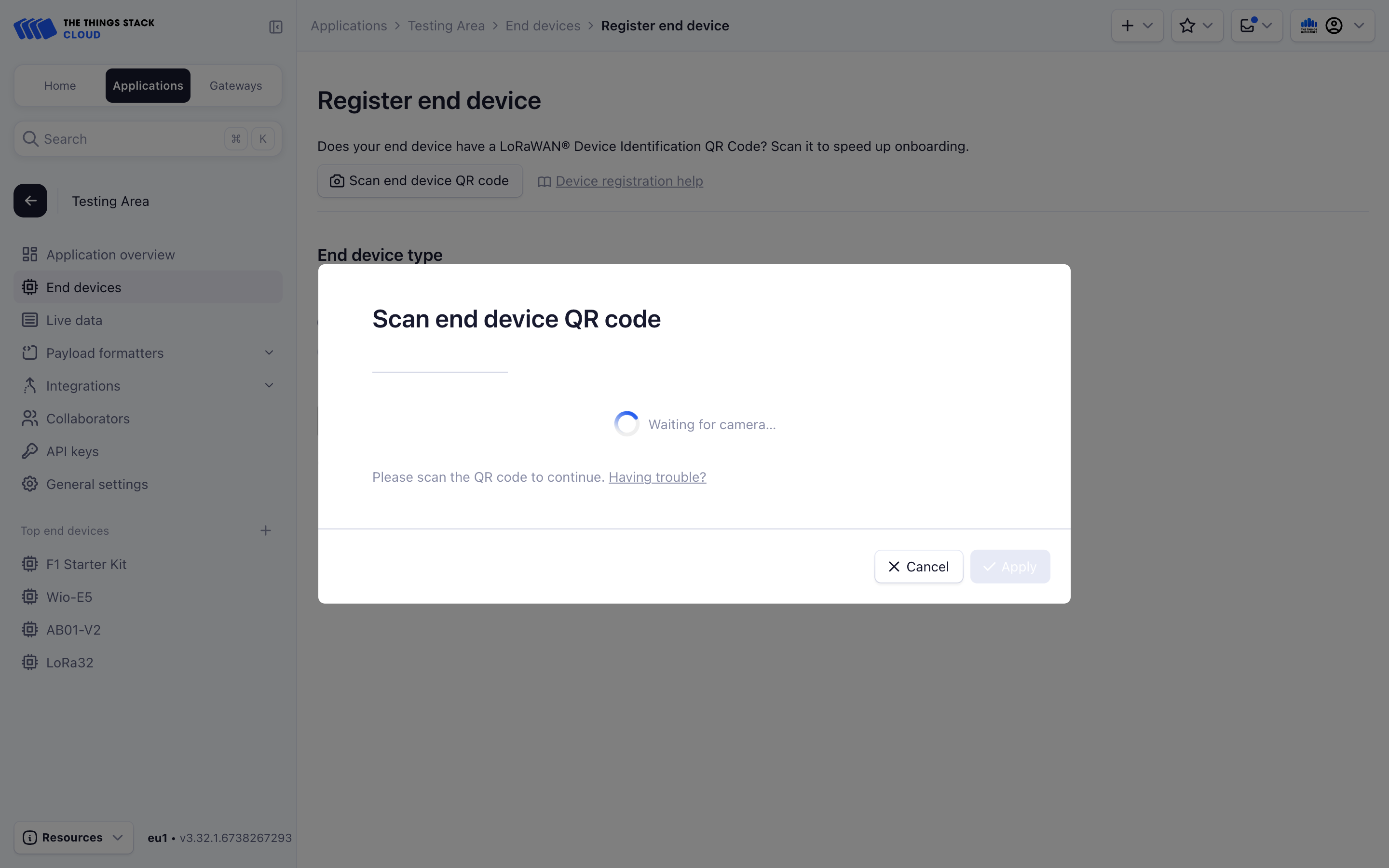
A window with information scanned from the QR code (like Claim authentication code, JoinEUI, DevEUI and Brand) should appear on your screen. If the data displayed is correct, select the Apply button.
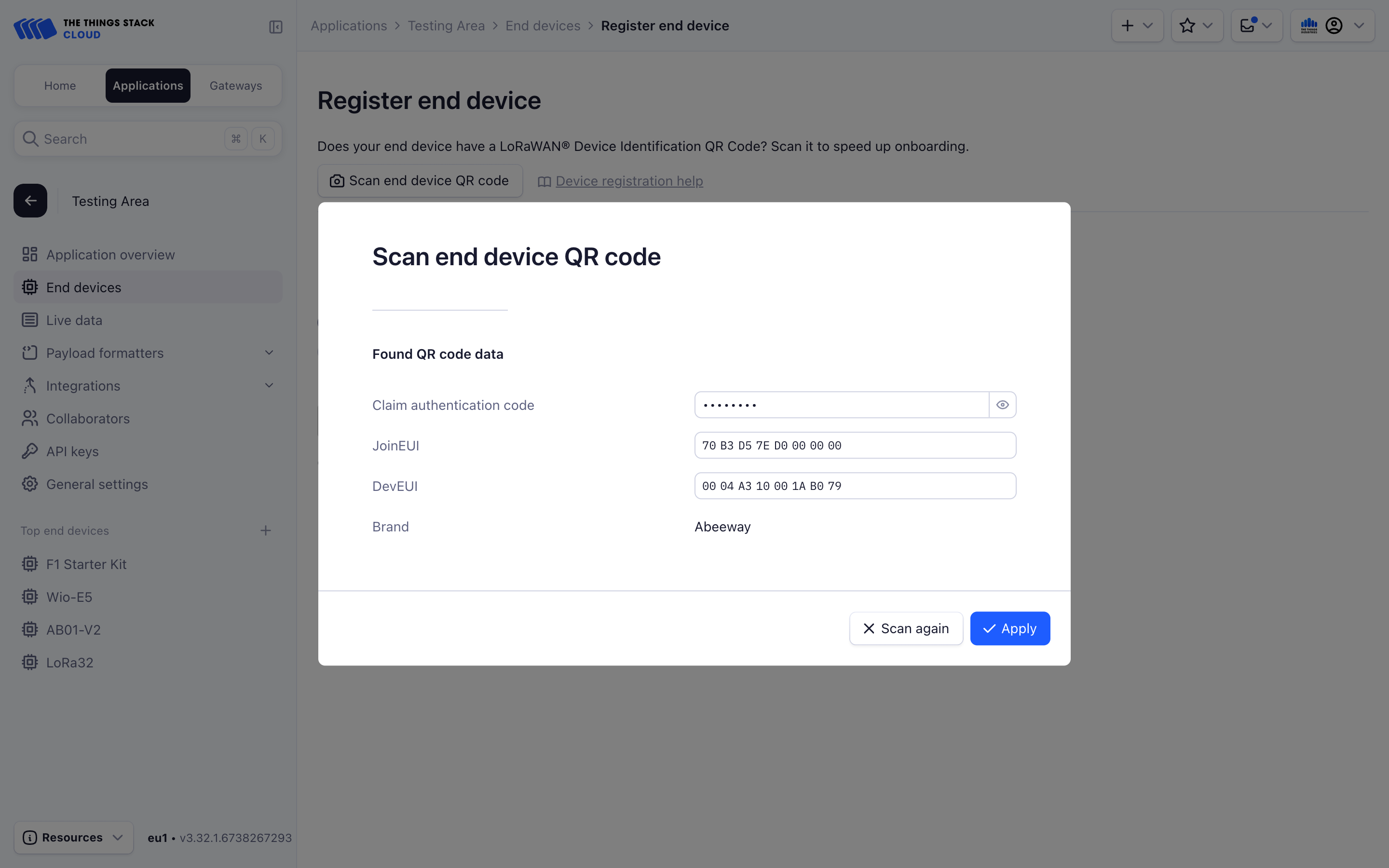
To continue with the rest of the registration process you can choose either LoRaWAN® Device Repository or manual registration.
Using the LoRaWAN Device Repository
The LoRaWAN® Device repository comprises over 800 end-device profiles, including the Generic Node Sensor Edition, which requires less information for registration with The Things Stack.
In the End device type section, under Input Method select Select the end device in the LoRaWAN device repository. Then select/enter the following values:
- End device brand: The Things Industries
- Model: Generic Node (Sensor Edition)
- Hardware Ver.: 1.1
- Firmware Ver.: 1.1
- Profile (Region): choose EU_863_870 for Europe or US_902_928 for US
- Frequency plan: choose the frequency plan appropriate for your region/country, for example, if you are live in Europe, choose Europe 863-870 MHz (SF9 for RX2 - recommended).
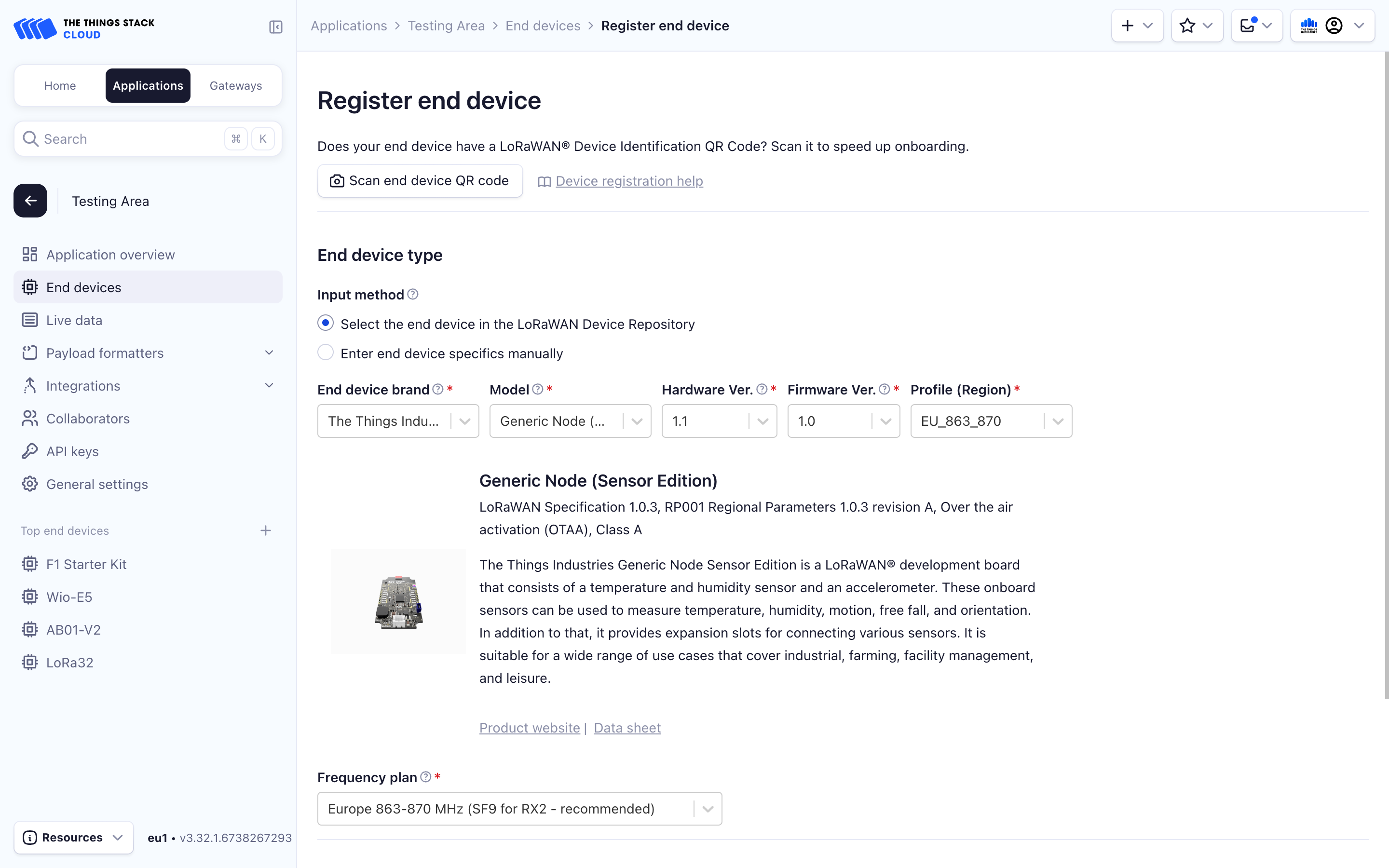
- JoinEUI: pre-filled
- DevEUI: pre-filled (this is the secure element’s DevEUI)
- AppKey: select the Generate button.
- End device ID: you can continue with the pre-filled value or use any other unique value.
Select the Register end device button.
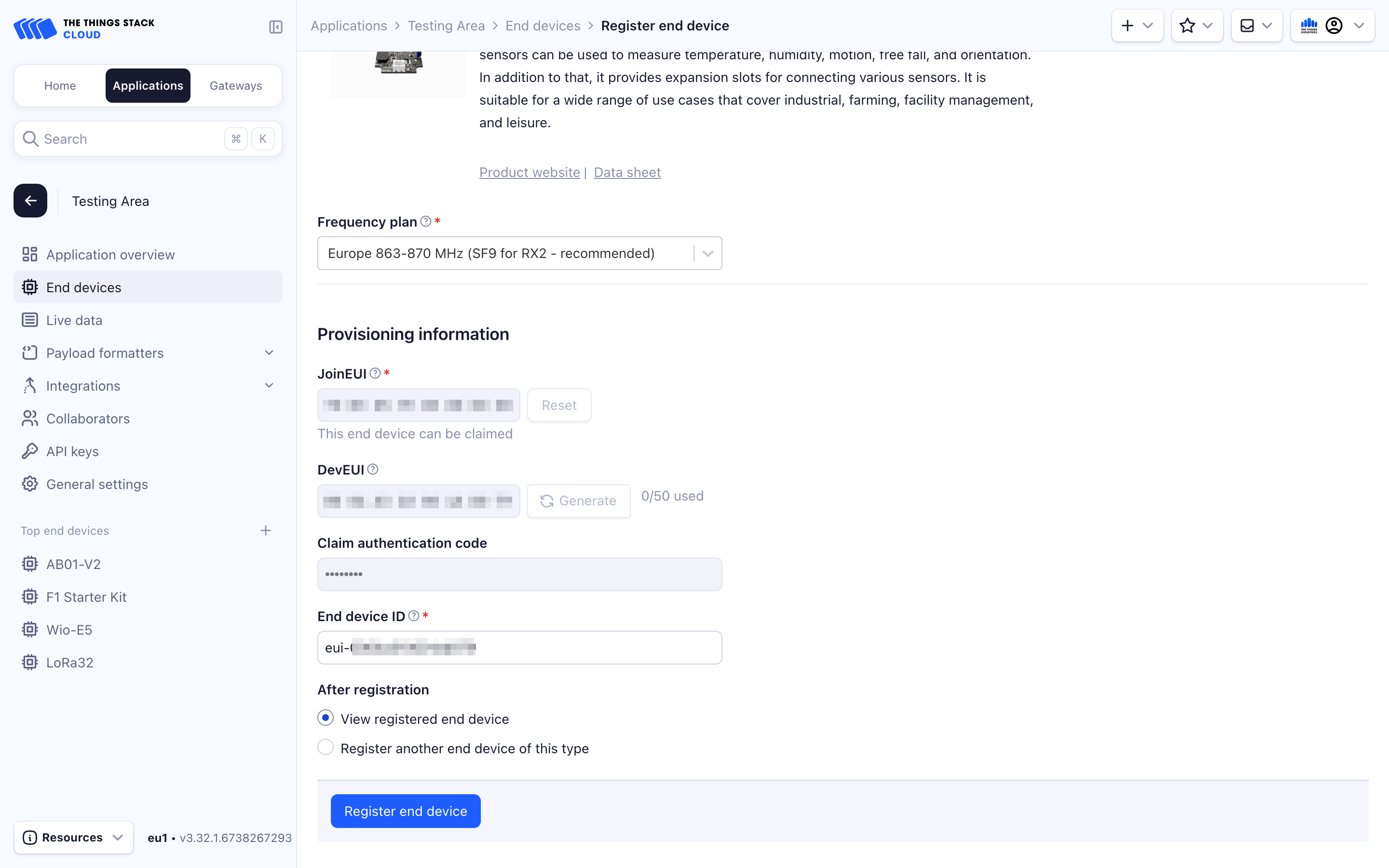
The device is now registered and you will be redirected to the Overview page of the device.
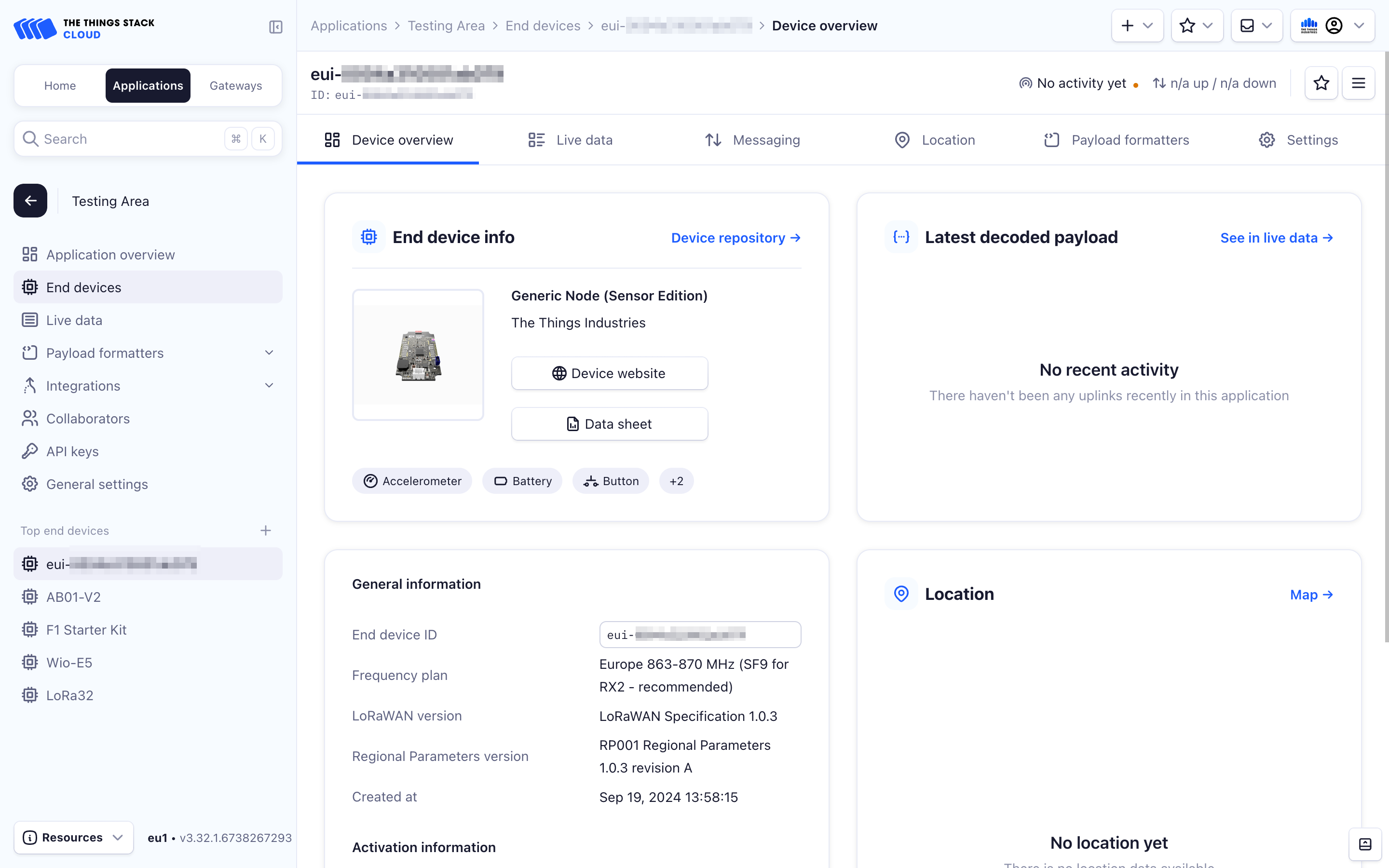
Manually
The Generic Node Sensor Edition also supports manual registration, but you need to find the required settings from the datasheet and ensure that they are entered correctly.
In the End device type section, under Input Method select Enter end device specifics manually.
Then select/enter the following values:
- Frequency plan: choose the frequency plan appropriate for your region/country, for example, if you are live in Europe, choose Europe 863-870 MHz (SF9 for RX2 - recommended).
- LoRaWAN version: LoRaWAN Specification 1.0.2
- Regional parameters version: RP001 Regional Parameters 1.0.2 revision B
Select Show advanced activation, LoRaWAN class and cluster settings to expand the section. Ensure that the default selection is Over the Air Activation (OTAA).
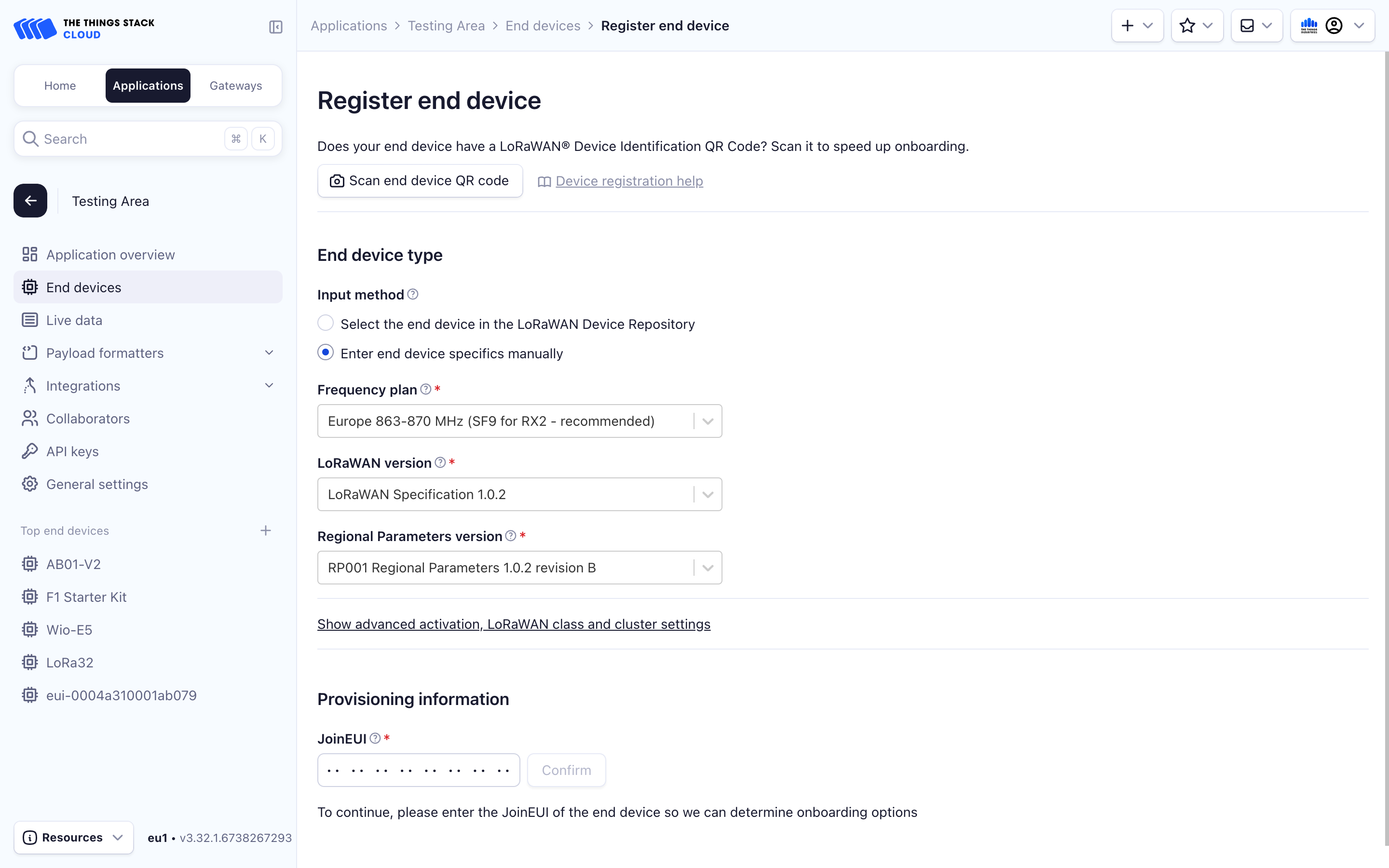
Under Provisioning information enter the following settings:
- JoinEUI: On the bottom of the device.
- DevEUI: On the bottom of the device.
- AppKey: select the Generate button.
Select the Register end device button.
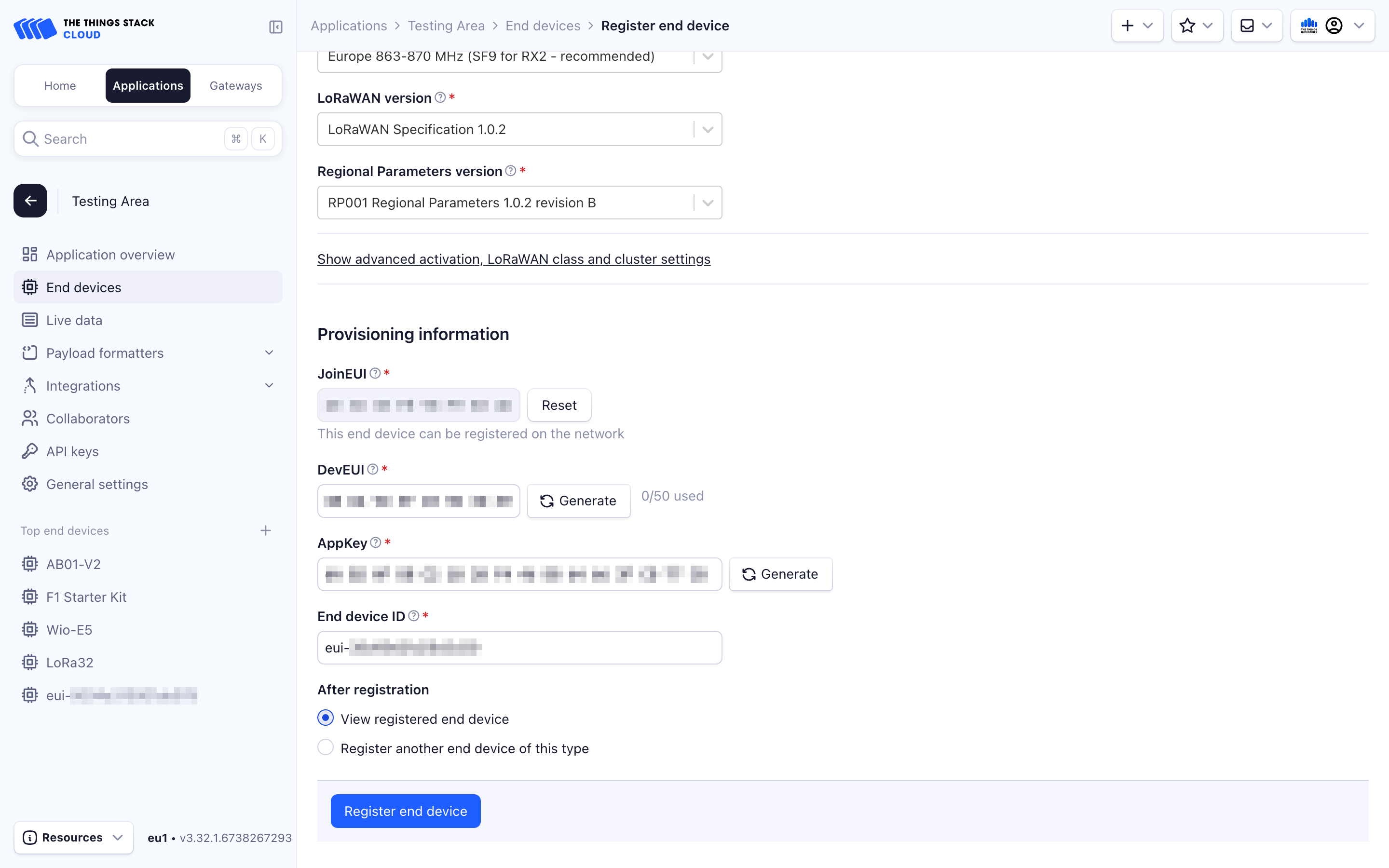
The device is now registered and you will be redirected to the Overview page of the device.