This section explains how to set up Payload Formatters using the Console or CLI.
Create an Application Payload Formatter in the Console
To create an Application payload formatter, navigate to the Applications tab and choose your application.
Within the Application Overview, select the Payload Formatters dropdown in the left menu.
Choose Uplink or Downlink.
Choose a Formatter type.
See the Javascript, CayenneLPP, and Device Repository payload formatter documentation for an explanation of the diffent types of payload formatters.
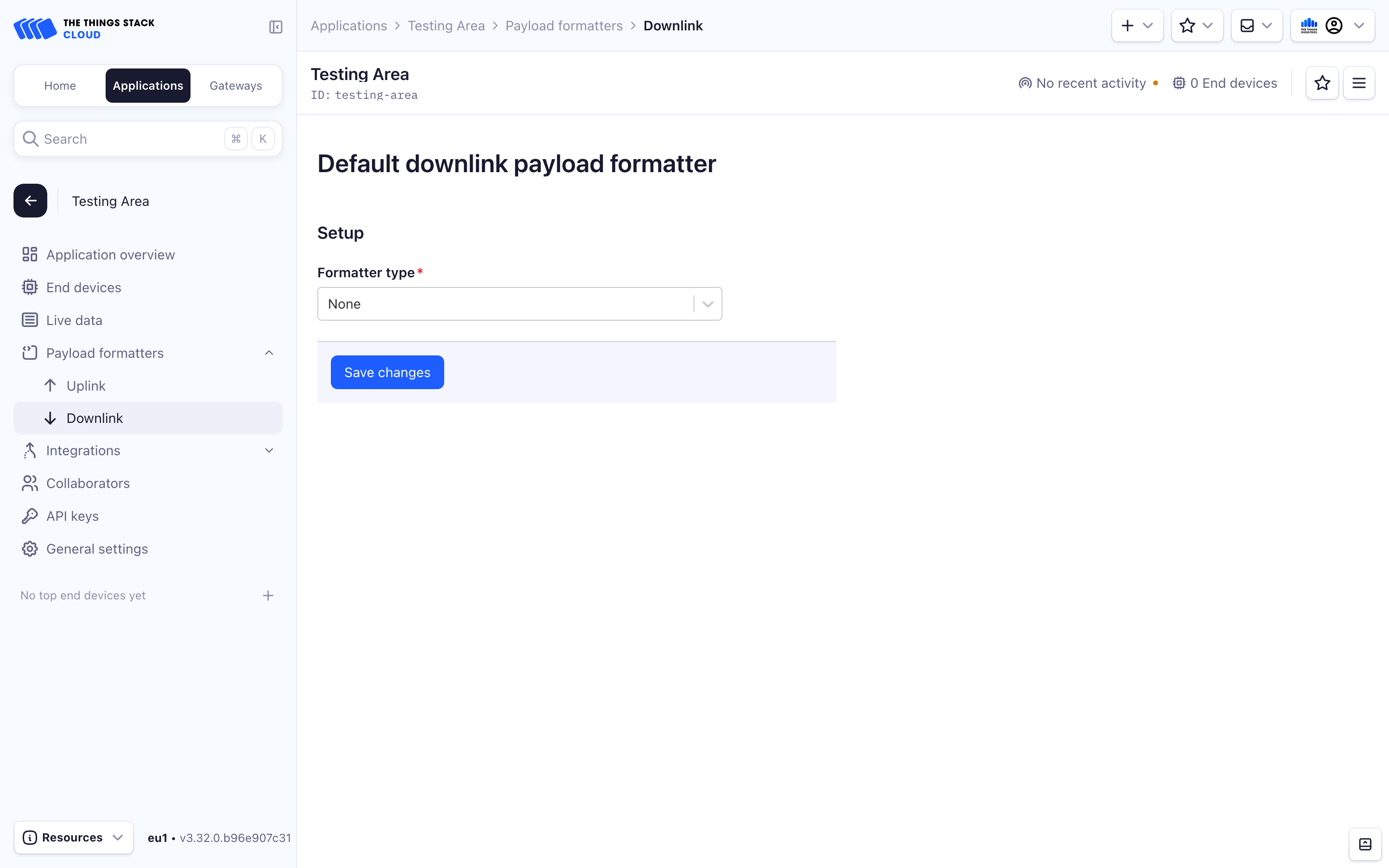
Create a Device Specific Payload Formatter
To create a device specific payload formatter, navigate to the Applications tab. Choose your application.
Within the Application Overview, select End Devices in the left menu.
Choose your End Device.
Within the End Device Overview, select the Payload Formatters tab in the top menu.
Choose Uplink or Downlink.
Choose a Formatter type.
See the Javascript, CayenneLPP, and Device Repository payload formatter documentation for an explanation of the diffent types of payload formatters.
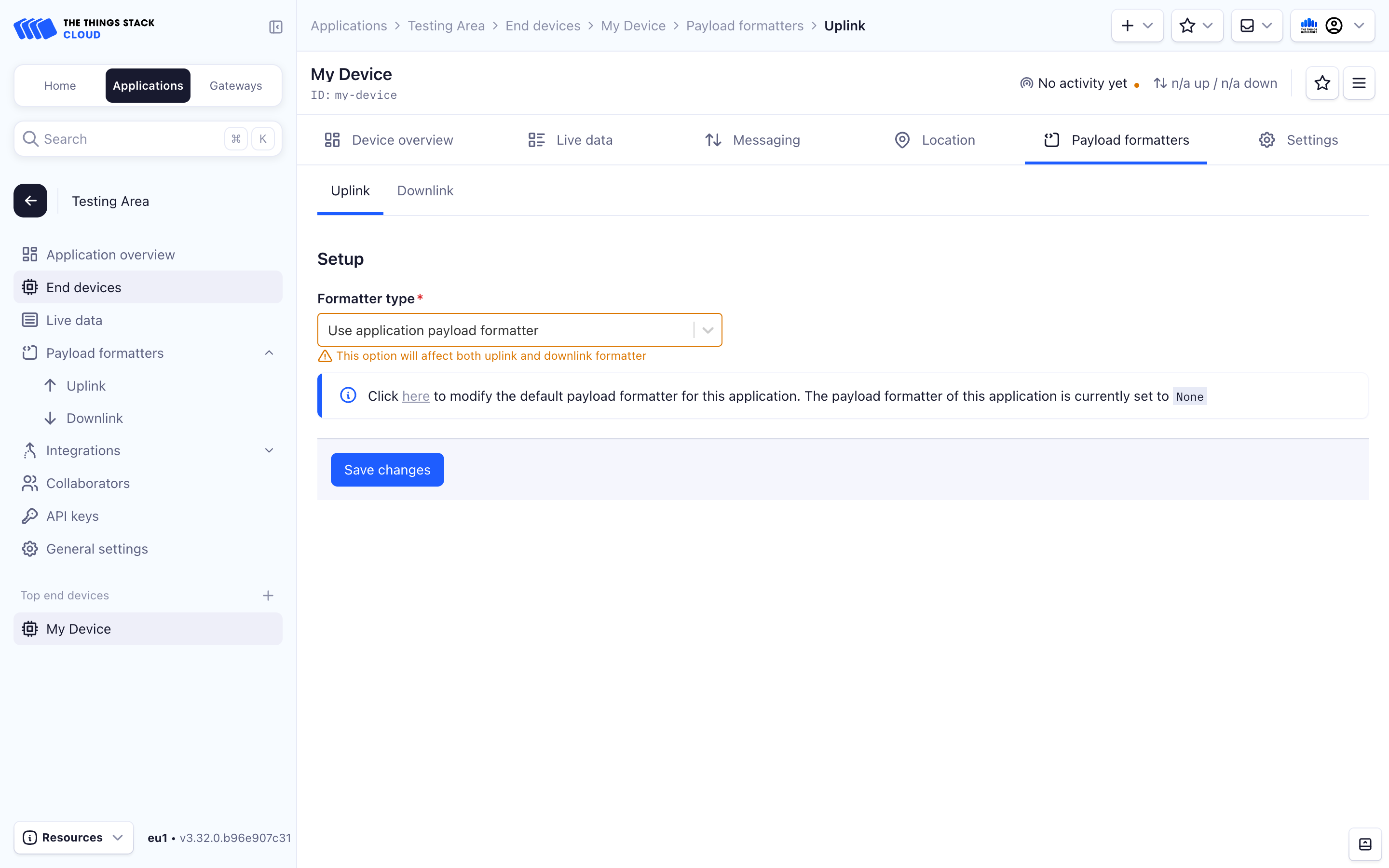
We define some user parameters that will be used below:
APP_ID="app1"
API_KEY="NNSXS.VEEBURF3KR77ZR.."
GTW_EUI="00800000A00009EF"
USER_ID="admin"
Make sure to modify these according to your setup.
Create an Application Payload Formatter using the CLI
To create an application specific payload formatter, use the following command when linking an application. If creating a Javascript payload formatter, save your Encoder and Decoder functions to files and load them using the formatter-parameter-local-file parameter:
ttn-lw-cli applications link set $APP_ID \
--api-key $API_KEY
--default-formatters.down-formatter FORMATTER_JAVASCRIPT \
--default-formatters.down-formatter-parameter-local-file "encoder.js" \
--default-formatters.up-formatter FORMATTER_JAVASCRIPT \
--default-formatters.up-formatter-parameter-local-file "decoder.js"
To create a CayenneLPP or Device Repository application payload formatter, use the FORMATTER_CAYENNELPP or FORMATTER_DEVICEREPO constants. No formatter-parameter-local-file parameter is needed.
Create a Device Specific Payload Formatter
We first define some device-related user parameters:
DEVICE_ID="dev1-with-formatter"
DEV_EUI="0004A30B001C0530"
APP_EUI="800000000000000C"
FREQUENCY_PLAN="EU_863_870"
APP_KEY="752BAEC23EAE7964AF27C325F4C23C9A"
LORAWAN_VERSION="1.0.3"
LORAWAN_PHY_VERSION="1.0.3-a"
Make sure you modify these according to your setup.
It is possible to assign a device specific payload formatter when creating a device using the CLI. Use the following parameters during device creation, and if creating a Javascript payload formatter, save your Encoder and Decoder functions to files and load them using the formatter-parameter-local-file parameter:
ttn-lw-cli end-devices create $APP_ID $DEVICE_ID \
--dev-eui $DEV_EUI \
--app-eui $APP_EUI \
--frequency-plan-id $FREQUENCY_PLAN \
--root-keys.app-key.key $APP_KEY \
--lorawan-version $LORAWAN_VERSION \
--lorawan-phy-version $LORAWAN_PHY_VERSION \
--formatters.down-formatter FORMATTER_JAVASCRIPT \
--formatters.down-formatter-parameter-local-file "encoder.js" \
--formatters.up-formatter FORMATTER_JAVASCRIPT \
--formatters.up-formatter-parameter-local-file "decoder.js"
To create a CayenneLPP or Device Repository device payload formatter, use the FORMATTER_CAYENNELPP or FORMATTER_DEVICEREPO constants. No formatter-parameter-local-file parameter is needed.
Edit a Device Specific Payload Formatter
To change the payload formatter for an existing device, use the end-devices update command:
ttn-lw-cli end-devices set $APP_ID $DEVICE_ID \
--formatters.down-formatter FORMATTER_JAVASCRIPT \
--formatters.down-formatter-parameter-local-file "encoder.js" \
--formatters.up-formatter FORMATTER_JAVASCRIPT \
--formatters.up-formatter-parameter-local-file "decoder.js"
To unset the payload formatters, use the --unset flag. The command below will unset all device specific payload formatters:
ttn-lw-cli end-devices set $APP_ID $DEVICE_ID \
--unset "formatters"
It is also possible to unset the uplink or downlink formatters separately:
ttn-lw-cli end-devices set $APP_ID $DEVICE_ID \
--unset "formatters.up-formatter,formatters.up-formatter-parameter"
Create an Application Payload Formatter
Details
| Item | Value |
|---|---|
| Endpoint | /as/applications/{application_ids.application_id}/link |
| Request type | PUT |
Example
To set a payload formatter for an application my-test-app on thethings.example.com, first create a JSON file named req.json in the same folder with the following example contents.
Make sure properly encode the JavaScript functions.
{
"link": {
"default_formatters": {
"up_formatter": "FORMATTER_JAVASCRIPT",
"up_formatter_parameter": "function decodeUplink(input) {\n return {\n data: {\n bytes: input.bytes\n },\n warnings: [],\n errors: []\n };\n}",
"down_formatter": "FORMATTER_JAVASCRIPT",
"down_formatter_parameter": "function encodeDownlink(input) {\n return {\n bytes: [],\n fPort: 1,\n warnings: [],\n errors: []\n };\n}\n\nfunction decodeDownlink(input) {\n return {\n data: {\n bytes: input.bytes\n },\n warnings: [],\n errors: []\n }\n}"
}
},
"field_mask": {
"paths": [
"default_formatters.up_formatter",
"default_formatters.up_formatter_parameter",
"default_formatters.down_formatter",
"default_formatters.down_formatter_parameter"
]
}
}
curl -X PUT -H "Content-Type: application/json" -H "Authorization: Bearer $API_KEY" \
-d @./req.json \
https://thethings.example.com/api/v3/as/applications/my-test-app/link
{"default_formatters":{"up_formatter":"FORMATTER_JAVASCRIPT","up_formatter_parameter":"function decodeUplink(input) {\n return {\n data: {\n bytes: input.bytes\n },\n warnings: [],\n errors: []\n };\n}","down_formatter":"FORMATTER_JAVASCRIPT","down_formatter_parameter":"function encodeDownlink(input) {\n return {\n bytes: [],\n fPort: 1,\n warnings: [],\n errors: []\n };\n}\n\nfunction decodeDownlink(input) {\n return {\n data: {\n bytes: input.bytes\n },\n warnings: [],\n errors: []\n }\n}"}}
Create a Device Specific Payload Formatter
Details
| Item | Value |
|---|---|
| Endpoint | /as/applications/{application_ids.application_id}/link |
| Request type | PUT |
Example
To set a payload formatter for an end device my-test-device on application my-test-app on thethings.example.com, first create a JSON file named req.json in the same folder with the following example contents.
Make sure properly encode the JavaScript functions.
{
"link": {
"default_formatters": {
"up_formatter": "FORMATTER_JAVASCRIPT",
"up_formatter_parameter": "function decodeUplink(input) {\n return {\n data: {\n bytes: input.bytes\n },\n warnings: [],\n errors: []\n };\n}",
"down_formatter": "FORMATTER_JAVASCRIPT",
"down_formatter_parameter": "function encodeDownlink(input) {\n return {\n bytes: [],\n fPort: 1,\n warnings: [],\n errors: []\n };\n}\n\nfunction decodeDownlink(input) {\n return {\n data: {\n bytes: input.bytes\n },\n warnings: [],\n errors: []\n }\n}"
}
},
"field_mask": {
"paths": [
"default_formatters.up_formatter",
"default_formatters.up_formatter_parameter",
"default_formatters.down_formatter",
"default_formatters.down_formatter_parameter"
]
}
}
curl -X PUT -H "Content-Type: application/json" -H "Authorization: Bearer $API_KEY" \
-d @./req.json \
https://thethings.example.com/api/v3/as/applications/my-test-app/devices/my-test-device
{"ids":{"device_id":"my-test-device","application_ids":{"application_id":"my-test-app"}},"created_at":"2024-01-10T14:11:53.817139Z","updated_at":"2024-01-10T14:11:53.817139Z","formatters":{"up_formatter":"FORMATTER_JAVASCRIPT","up_formatter_parameter":"function decodeUplink(input) {\n return {\n data: {\n bytes: input.bytes\n },\n warnings: [],\n errors: []\n };\n}","down_formatter":"FORMATTER_JAVASCRIPT","down_formatter_parameter":"function encodeDownlink(input) {\n return {\n bytes: [],\n fPort: 1,\n warnings: [],\n errors: []\n };\n}\n\nfunction decodeDownlink(input) {\n return {\n data: {\n bytes: input.bytes\n },\n warnings: [],\n errors: []\n }\n}"}}