This section explains the process of setting up a flow which publishes messages to a certain topic that the MQTT server is subscribed to.
Doing this schedules downlink messages to be sent to your end device. This section follows the example for publishing downlink traffic in MQTT Server guide.
Configure MQTT Out Node
Place the mqtt out node on the dashboard.
Configure the Server options with the same settings as in the Receive Events and Messages section.
Set Topic to v3/{application_id}/devices/{device_id}/down/push to schedule downlink messages (as stated in MQTT Server guide).
Please make sure to read a note on using the tenant ID in multi-tenant The Things Stack environments, because these topics can have a slightly different format.
Choose a QoS from listed options and state whether you want the MQTT Server to retain messages.
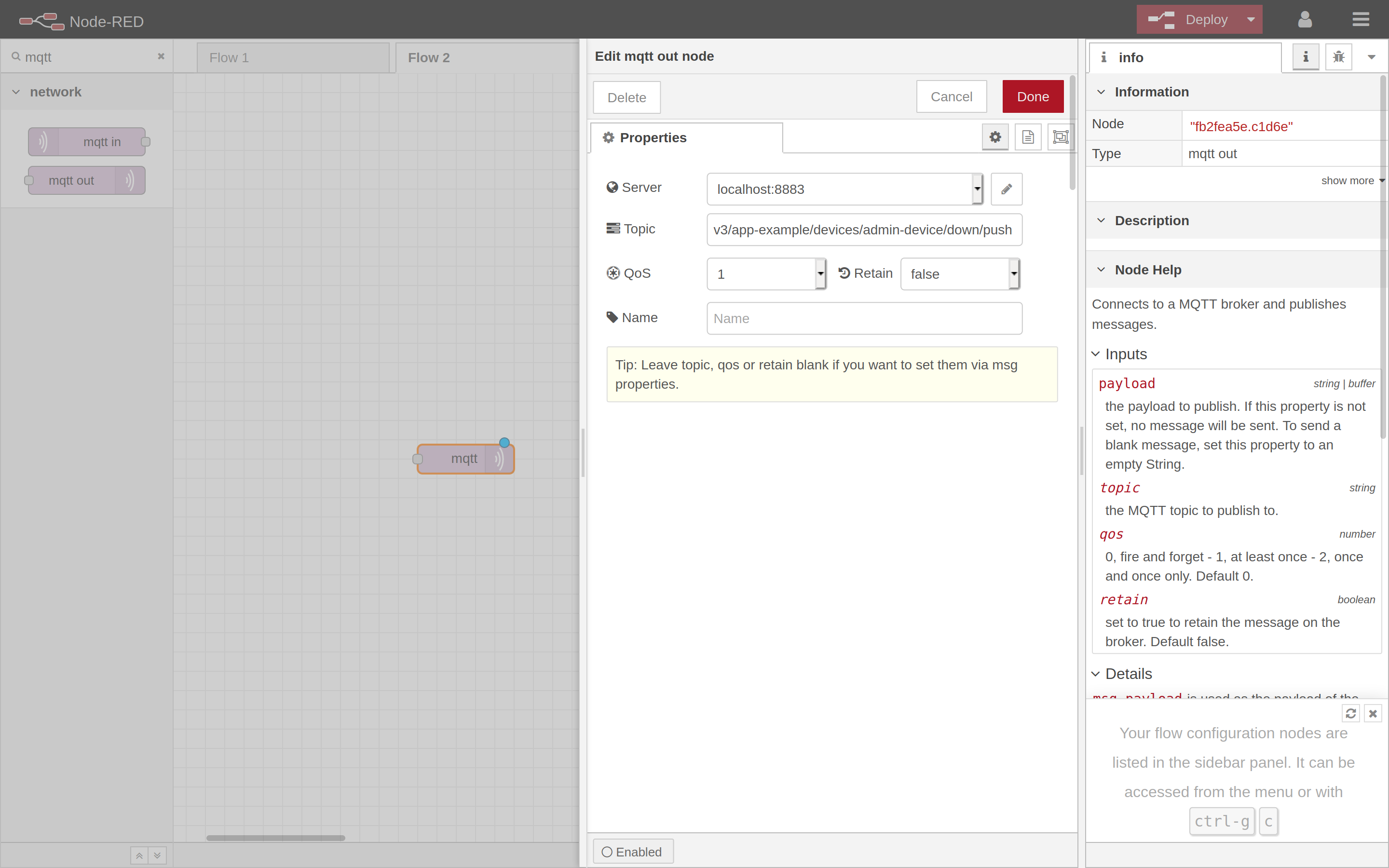
Configure Inject Node
Place the inject node on the dashboard. Double-click on the node to configure its properties.
Choose buffer under Payload and enter the payload you wish to send. In this example, a downlink message with hexadecimal payload 00 2A FF 00 is to be sent, so here we define the Payload field as a corresponding array of byte values.
Define the period between the automatic injections if you want them, or choose none for Repeat if you wish to inject messages manually.
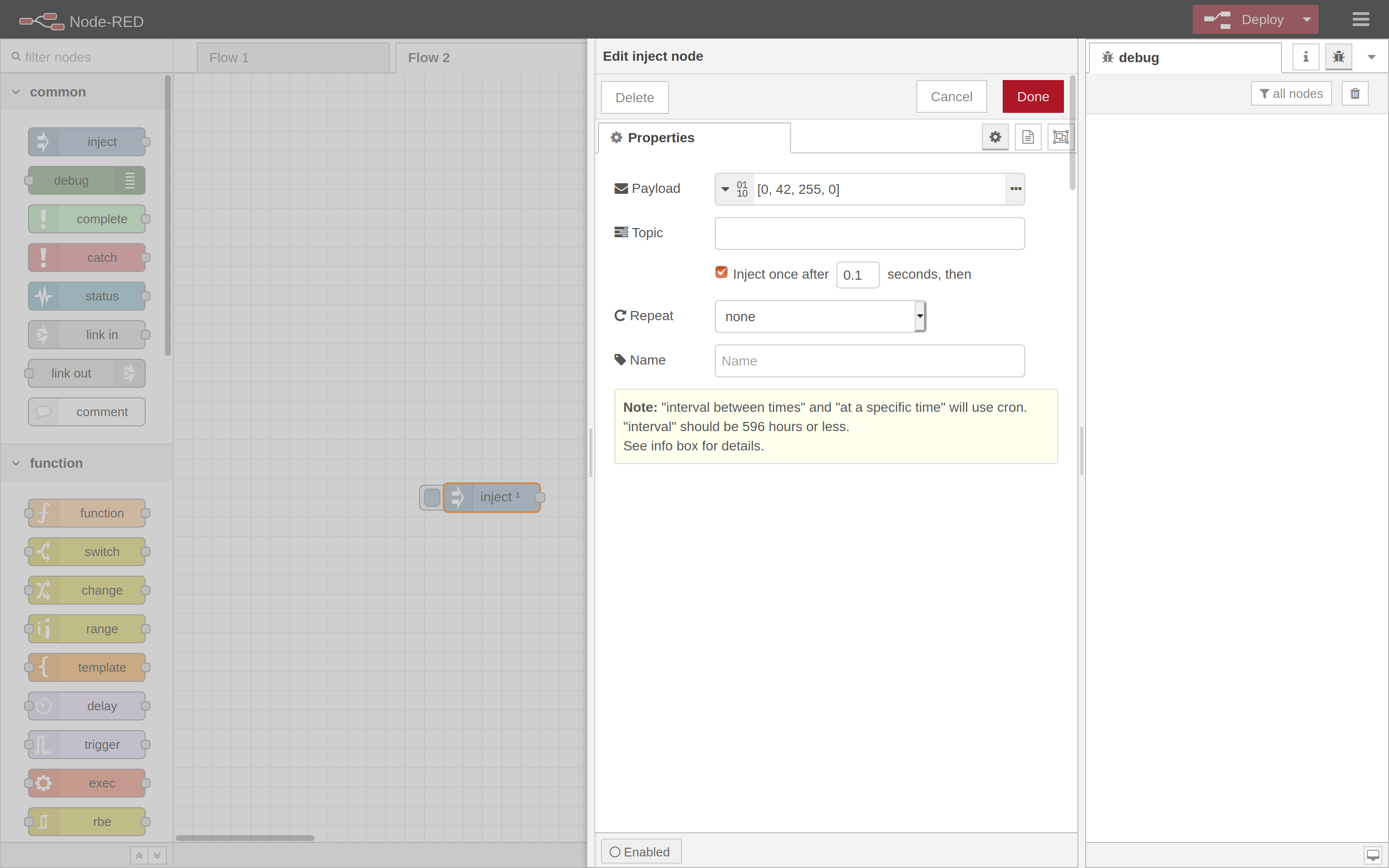
Configure Function Node and Deploy
Next, you have to configure a function node, which converts previously defined payload to a downlink message with Base64 encoded payload.
Place the function node with the following structure on dashboard:
return {
"payload": {
"downlinks": [{
"f_port": 15,
"frm_payload": msg.payload.toString("base64"),
"priority": "NORMAL"
}]
}
}
Connect the nodes and click Deploy. If the setup is correct, below the mqtt out node connected status will be reported and downlink messages will begin sending to your end device.
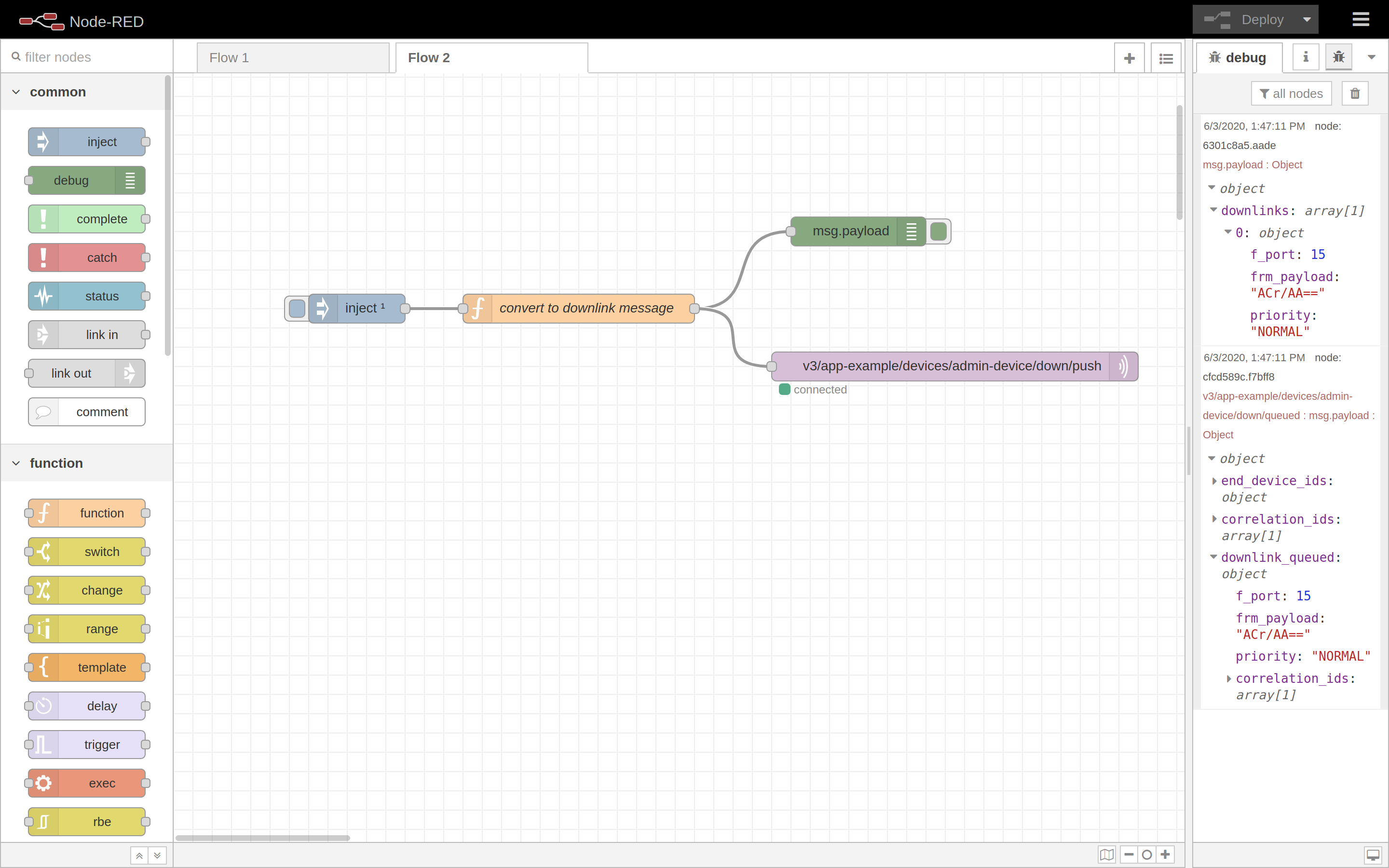
If you do not see any output in the debug window on the right, make sure you activated your debug node.