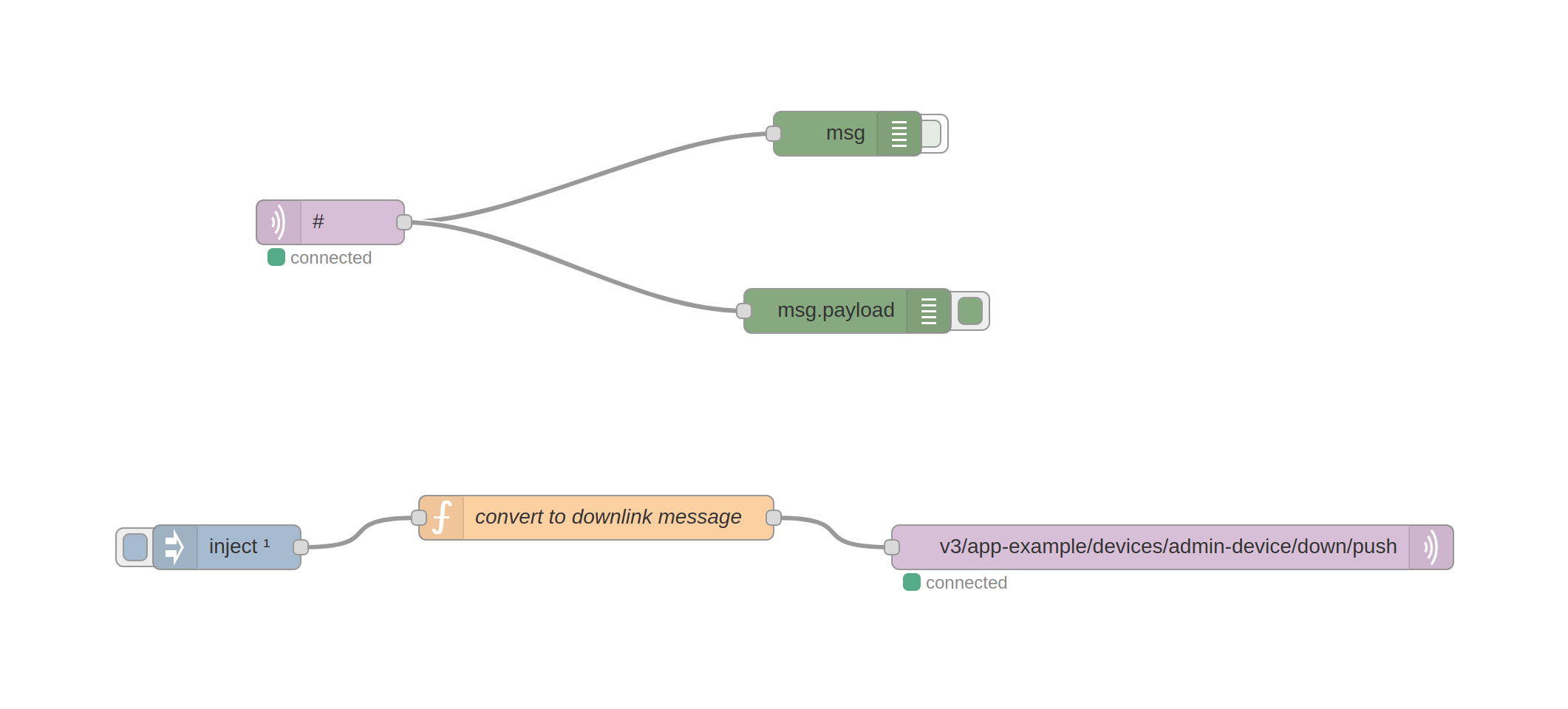Node-RED is a free, JavaScript-based development tool for visual programming, developed to ease the process of wiring together hardware devices, APIs and online services.
The MQTT server that is exposed by The Things Stack can be connected to Node-RED.
This integration allows setting up a Node-RED flow that listens to events and uplink messages, and it is also possible to schedule downlink messages.